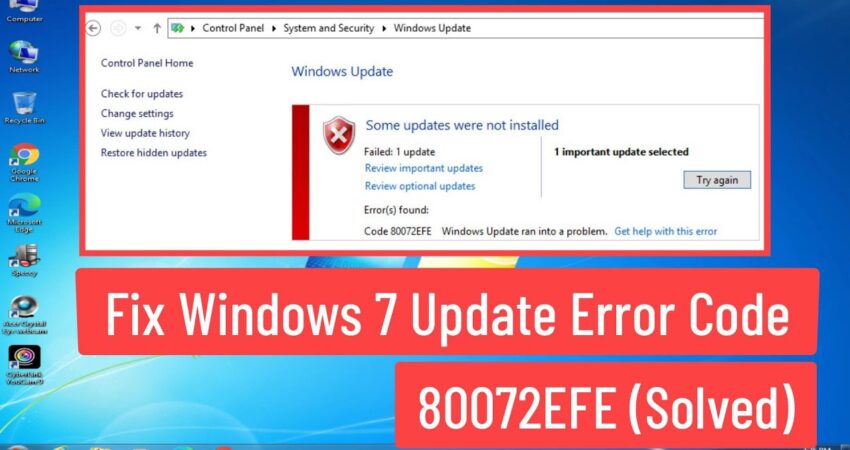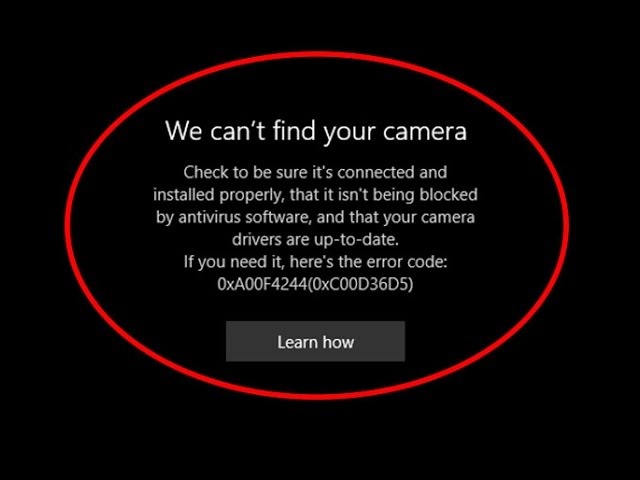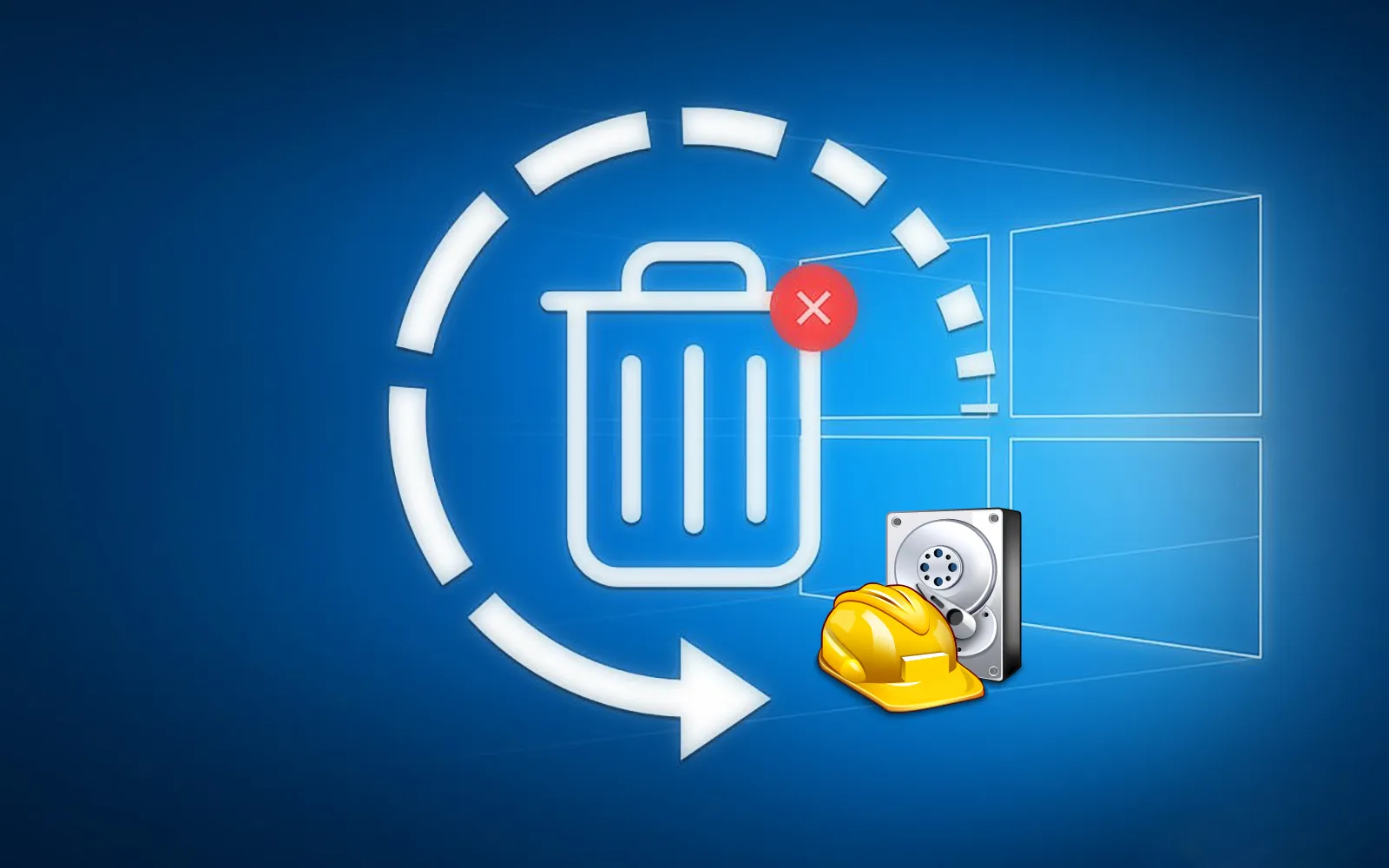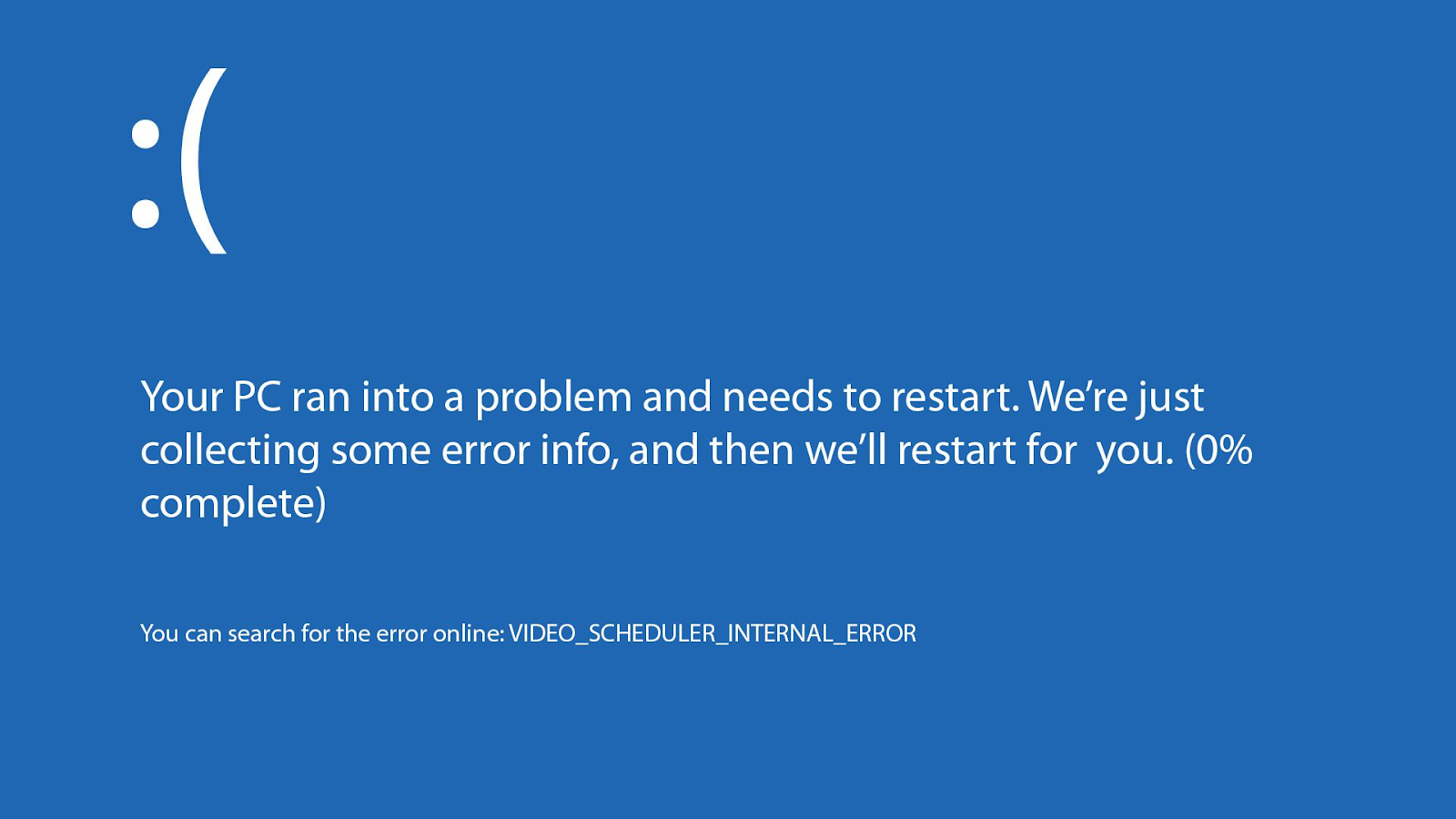Windows update error code 80072EFE happens when you install Windows 7 on your device from scratch or while checking for new updates. In this guide, we’ll walk you through the troubleshooting steps for Windows Error Code 80072EFE.
How to Fix Windows Update Error Code 80072EFE?
There are multiple methods you can try to get rid of the Windows Update Error Code 80072EFE. Some steps are easy, some are more complicated, fortunately, you can follow the steps mentioned below to get rid of this error.
1. Install Update Number KB3138612
The best way to get rid of this issue is to install KB3138612 Update based on your current OS version.
Here are some links you can follow to download the update:
- KB3138612 for Windows 7 x86
- KB3138612 for Windows 7 x64
- KB3138612 for Windows Server 2008 R2
Once you’ve installed the update, and the process is successful, restart your device and check for Windows Update. More than likely, the error should be resolved.
2. Use Windows Update Troubleshooter
Another method you can use to fix your problem is the Windows Update Troubleshooter. It will help you diagnose the issue and show you the steps to fix the problem. Here’s how you can use Windows Update Troubleshooter:
- Go to “Windows Control Panel” and open “Troubleshooting.”
- In the troubleshooting section, click on “Fix problems with Windows Update.”
- A new box will open up. In the new Window, click on Next to troubleshoot Windows Update error 80072EFE.
- When you’re done with the troubleshooting process, close the troubleshooter.
- Restart your device once the troubleshooter is closed.
- Check your computer for updates.
3. Use The System Update Readiness Tool
The third method you can use is the System Update Readiness Tool:
- Download and install the System Update Readiness Tool. Keep in mind that there are different versions based on your Windows Version.
- When the installation process is complete, restart your device and search for new Windows Updates.
4. Use tdsskiller.exe to Fix Windows Update Error
Malware can interfere with your Windows Update process, this could be why you’re seeing windows update error code 80072efe. The 80072EFE error more than often happens because of a family rootkit malware that comes from the win.32 TDDS family. This malware prevents Windows from getting any security patches and updates.
You can get the malware kit from Kaspersky labs. In a matter of minutes, you can get the kit up and running and fix the errors.
Even if your Windows error code 80072EFE is not because of the malware, you can try out the toolkit and it won’t affect your device. Here’s how to install and use the tdsskiller.exe:
- Download the tdsskiller.exe from the official website.
- Install the program and click on “Start Scan.”
- If there is any malware on your device that is affecting the Windows update program, tdsskiller will automatically remove them. Once the testing is over, restart your device.
- Once your device boots, check for updates again and see if the problem persists.
5. Disable Firewalls and Antiviruses
If all the above-mentioned methods have proved to be ineffective, then the next thing you should do is disable the firewall and antivirus on your device. More than often, the third-party firewall will interfere with the Microsoft update process. So, if you’re constantly struggling with the windows update error code 80072efe, then you need to disable some firewalls.
Most common firewalls and antiviruses that cause this issue include:
- Norton Internet Security
- Panda Firewall
- Zone Alarm Firewall
- McAfee Firewall
- AVG Firewall
6. Reset Local Group Policy of Windows
The last thing that you can try to fix the windows update error code 80072efe is to rest the local group policy. If you’re using a custom Local Group, then it may be what causing the issue. Here’s how to Rest Local Group Policy:
- Press Windows+R to open the Run dialogue. In the dialogue box, type “gpedit.msc” and press Enter to open Local Group Policy Editor.
- Go to Local Computer Policy. From there click on Computer Configuration then Administrative Templates and Click on All Settings to select it.
- On the right-hand side, you’ll see a huge list of entries. Sort the entries by clicking on the Sort button at the top. You can filter the entries into enabled/disabled.
- Double-click on all the policies that are enabled or disabled to change the settings to “Not Configured”. You need to do some manual labor here and make sure every entry is “Not Configured.”
- Once all the entries are back to their default condition. Restart your computer
- Check for Windows Updates, your problem should be solved.
Final Thoughts – Windows Update Error Code 80072EFE
That’s all there is to learn about Windows error code 80072efe. Hopefully, with this troubleshooting guide, you’ll be able to fix the error code. There are others windows error like camera error code, windows error 0x0-0x0 If you think that we’ve missed out on some specific solution, feel free to reach out to us using email or chat. We’d love to improve our troubleshooting guide.