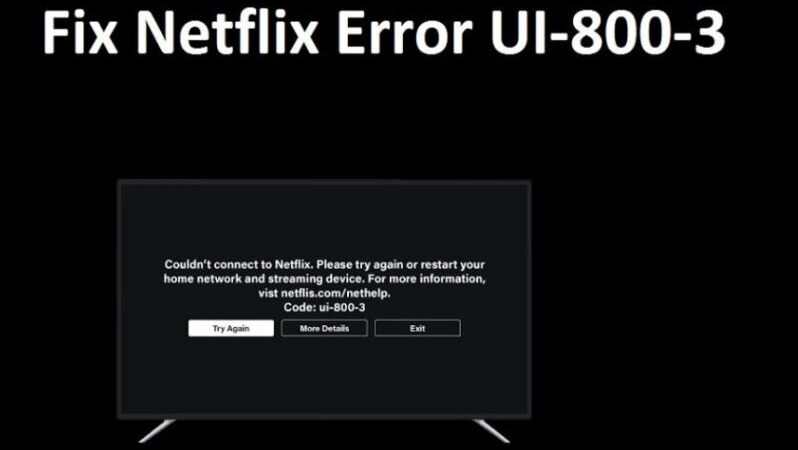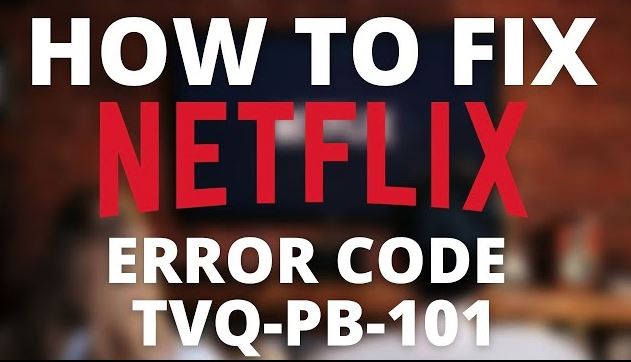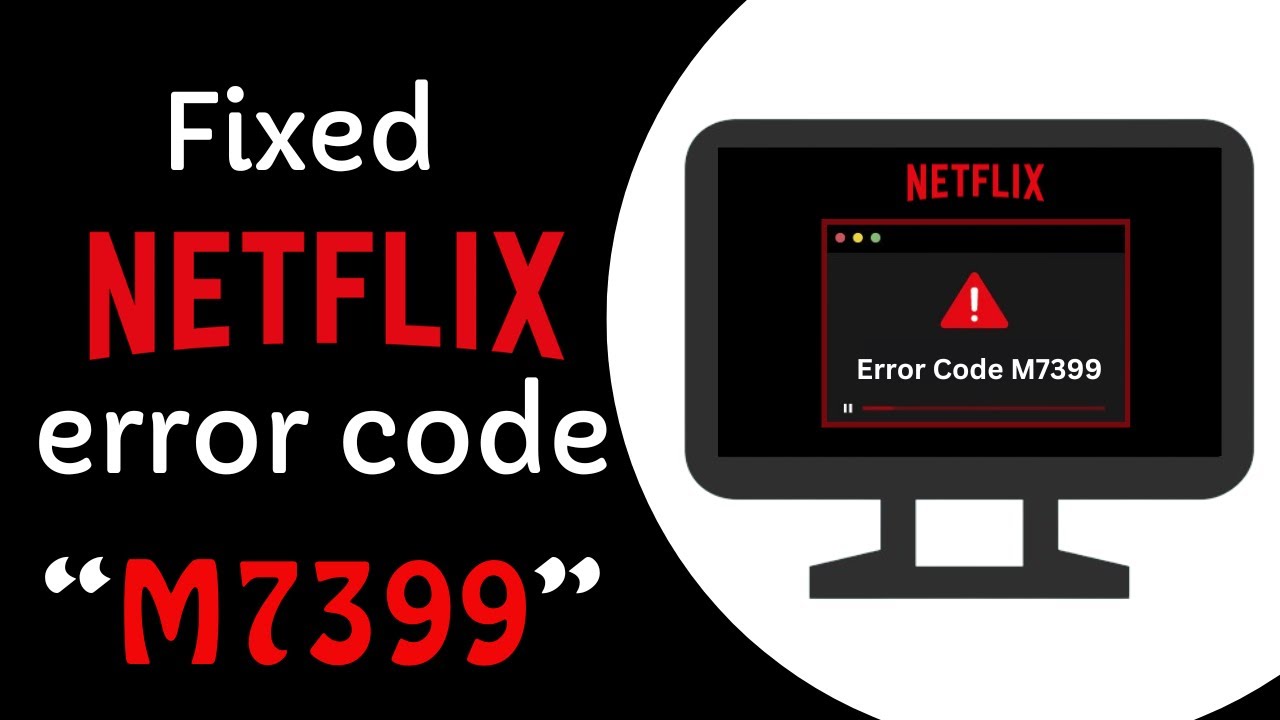Getting the error on ui-800-3 while streaming Netflix? You’re not alone. It means that the information on your device needs to be refreshed, or there’s an internet issue that’s causing the problem.
In this guide, I’ll be walking you through the steps to fix the Netflix error code ui-800-3. Ready? Let’s get started.
How to Fix Error ui-800-3 on TV?
If you’re streaming Netflix on your TV, you’ll need to follow these steps to fix the error. Not just TV, but other devices that are connected to TV such as streaming sticks, media players, set-top boxes, or other devices.
- Restart the Device
It’s not just a joke, restarting your device fixes a range of issues. Restarting your TV is super easy, here’s how to do so:
- Unplug your TV/TV-connected device.
- Press the power button on the device once and wait 1 minute, or just leave it unplugged for 3-4 minutes.
- Plug your device back in.
- Turn on your device and try Netflix again.
- Restart Home Network
If restarting your TV doesn’t work, then try restarting your home network. It’s pretty simple, regardless of the router you have. Follow the steps:
- Turn off your TV/TV-connected devices, and unplug your modem and router.
- Wait 30 seconds and then plug them in.
- Wait 1 minute, and then turn on your device.
- Try streaming again.
- Sign Out of Netflix
Sometimes, signing out of Netflix and signing back in can fix whatever is causing the issue. Follow these steps:
- Open Netflix on your TV, click on the left side to open the side menu.
- Scroll down to the bottom, click on Get Help>Sign out>Yes.
- Sign back in and try streaming again.
If your device is stuck on an error screen, here’s what you need to do:
- Select More Details.
- Click on Sign out or Reset.
- Sign back in to Netflix and try streaming again.
If you’re unable to find Get Help or Sign Out, do this:
- Use your remote and press the remote in this combination: Up, Up, Down, Down, Left, Right, Left, Right, Up, Up, Up, Up.
- On the menu that comes up on your screen, click on Sign out, Reset, or Deactivate.
- Restore Default Settings
Another thing you can try is to restore your device’s settings to default. These settings include:
- Custom modem settings
- Virtual private network (VPN) or proxy service settings
- Custom DNS settings
If you need to change any of these services, contact the device manufacturer.
Fixing Error ui-800-3 on Samsung TV?
If you have a Samsung TV and you’re getting the error code on Netflix while streaming and you’ve tried everything mentioned above, then the error could be with your TV’s UI.
Your best bet is to reset the Samsung’s Smart Hub. Here’s how to do so:
- Press the Home button on your remote and go to Settings.
- Navigate to All Settings.
- Choose Support and then Device Care.
- Go to Self Diagnosis.
- Choose Reset Smart Hub.
- Enter the PIN for your TV. If you don’t know the PIN, the default PIN is 0000.
Fixing Error ui-800-3 on Amazon Fire TV/Stick
If you’re using the Fire TV Stick and getting the Netflix error code, you’ll have to reinstall the Netflix app.
Here’s how to uninstall the Netflix app:
- Using your Fire TV remote, press Home.
- Go to the Netflix app, and press the Option button (It is 3 lines horizontally).
- Select on Uninstall.
- Confirm again to uninstall the app.
To reinstall the app on your Fire Stick, here’s what you need to do:
- On your Fire TV remote, press the Netflix button.
- Select Download, then click on Open.
- Try streaming again.
Fixing Error ui-800-3 on Set Top Box
Using a Set-Top box? It is possible that it could be causing issues for you. If you’ve tried all the steps above and nothing works, the best thing to do is to contact the device manufacturer.
When you get in touch with the manufacturer, ask them to fix these issues. After each step, try streaming Netflix to see if the problem persists:
- Update your device’s firmware or software to the latest version.
- Restore your device to the original settings.
If this doesn’t work, try streaming Netflix on a different device.