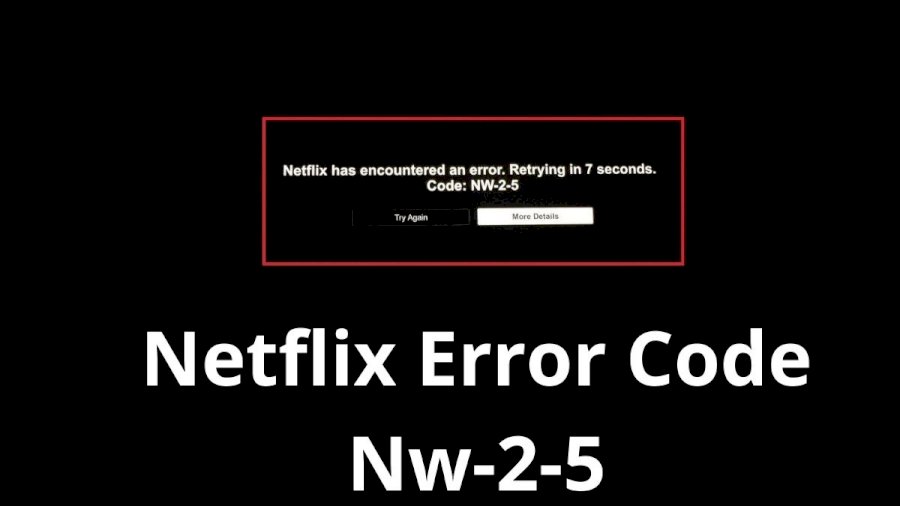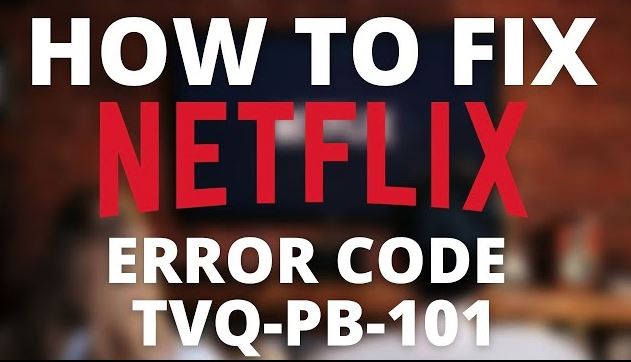Error code S7361 means that the Mac you’re using is not able to stream Netflix. The show or the movie that you’re watching on Netflix will suddenly stop working. Most likely you’ll get this error while streaming Netflix on Safari on Apple PC, Mac Air, and Mac Pro.
In this guide, I’ll be walking you through the steps to fix error code S7361-1253 and fix Netflix streaming on Mac.
Methods to Fix Netflix Error Code S7361
1. Updates Mac OS to the latest version
This is the most obvious solution to the problem. If you’re running an older version of the macOS (older than Sierra 10.12), then you’ll have to update the latest version. On devices that have less than 16 GB of RAM, you can expect to deal with this issue as the PRAM is improperly managed while streaming content.
With the update Sierra 10.12, this error was fixed.
If you’re still using the older macOS version, here’s how to update it:
- Click on the Apple icon from the top left corner of the screen.
- Go to System Settings/System Preferences.
- If you clicked on System Preferences, go to Software Update.
- If you clicked on System Settings, go to General>Software Update.
- Once you’re in the section, the utility will automatically begin to scan the new software.
- If a new update is available, you’ll need to click on the Update button to begin installation.
- Next, you’ll need to enter the admin password.
- Wait until your MacOS boots back up, and try streaming Netflix again.
2. Reset PRAM and NVRAM
You can fix the Netflix error code s7361-1253 by resetting the PRAM and NVRAM. NVRAM stands for Non-Volatile Random-Access Memory and PRAM stands for Parameter Random-Access Memory.
Most likely this error is being caused by improper PRAM management on your Macbook. To fix this, do this:
- Shut down your Mac.
- After completely turning off your Mac, turn it back on and quickly tap and hold the following keys when you see the initial screen:
- Option key + Command key + P key + R key
- Press and hold these keys for more than 20 seconds. macOS will begin to restart, when this starts to happen, do not release the four keys.
- You’ll hear two beginning tones, after the second tone, release the keys.
- Once the device starts up, try streaming on Netflix again.
3. Close all other media players
It can also be caused by DRM issues if some other media player is using the same DRM protocol at the same time. If this happens, streaming will be interrupted.
To prevent this from happening again, here’s how to check if any media players are running in the background:
- Open YouTube, iTunes & QuickTime and go to the top-left corner of your screen, and click on the Apple icon.
- From the drop-down menu, click on Force Quit.
- Find any other media players that are running in the background and repeat the same process.
- Quit Safari, open it again, and try streaming Netflix.
4. Clear Safari browser cache & history
If you’re getting this error only while streaming Netflix on Safari, you may get rid of it by clearing your cache and cookies.
Here’s how to clear cookies and cache on your Safari browser:
- Open the Safari app.
- Go to History and click on Clear History from the context menu that just appeared.
- Confirm the process, then wait until the process.
- Next, go to the ribbon menu at the top and click on Safari, then click on Preferences from the context menu.
- From the Advanced menu, click on the Advanced icon, move down to the bottom, and check the box associated with the Show Develop menu in menu bar.
- A new menu will come up on the Ribbon menu named Develop. Click on it, then click on Empty Caches.
- Restart Safari and see if the problem is fixed now by streaming Netflix.