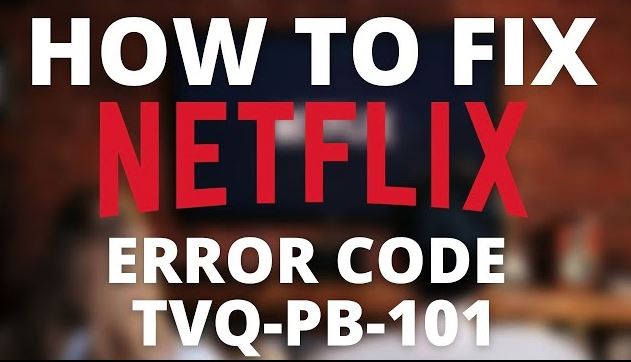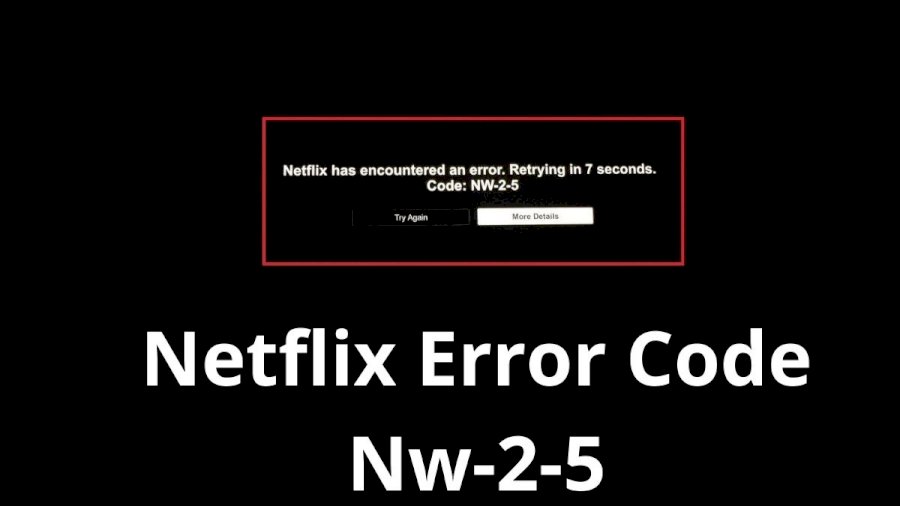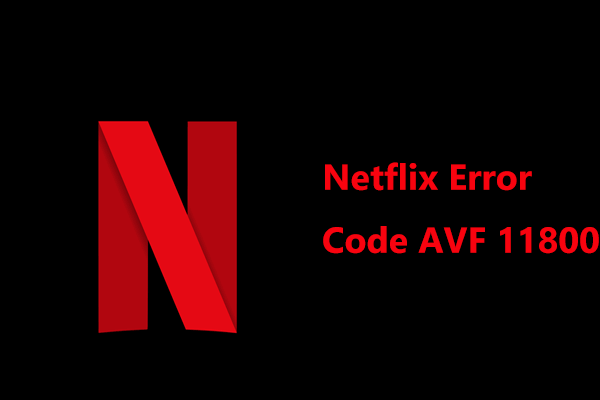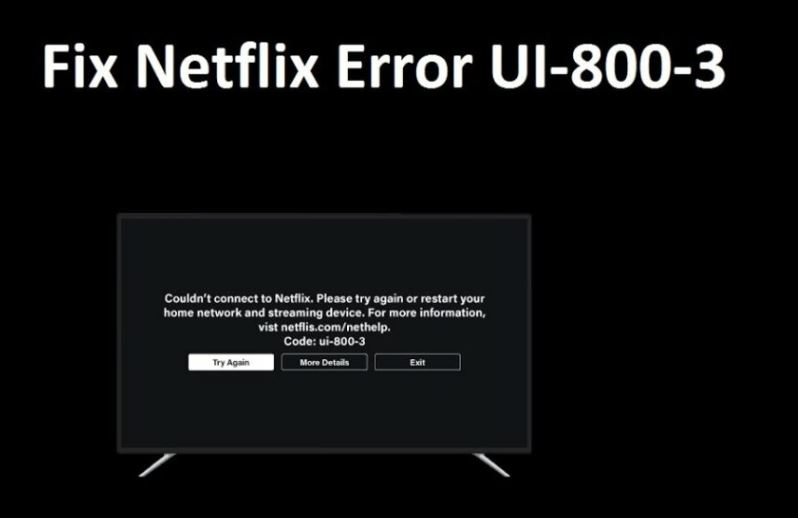The Netflix error code tvq-pb-101 is a common one but it leaves the users confused. In simple terms, the Netflix error code tvq-pb-101 means that there is some issue with the data stored on your device that stops Netflix from playing.
In this guide, I’ll walk you through the steps of fixing the error code on all the common devices.
Troubleshooting Steps for Fixing tvq-pb-101 on Smart TV
If you’re getting the error on your TV, then there are 2 things you can do – restart your device & sign out of Netflix. Here are the steps:
- Restart your device
- Unplug your device from the power socket.
- Press the power button on the device and wait for 1 minute, or leave it unplugged for 3 minutes instead.
- Plug your device back in.
- Turn your device on and try streaming again.
- Sign out of Netflix
- Open Netflix on your device, go left to open the Menu.
- At the bottom, select Get Help > Sign out > Yes.
- Sign back in, then try streaming Netflix again.
Troubleshooting Steps for Fixing tvq-pb-101 on Streaming Sticks
Follow these steps to fix this error on streaming devices that connect to a TV such as streaming sticks, media players, Blu-ray players, or Apple TV.
- Restart your device
- Turn off your streaming device, or unplug it from the socket.
- Make sure your device is turned off and is not in sleeping mode.
- Leave your device off for 15 seconds.
- Turn on your device and try streaming on Netflix again.
- Sign out of Netflix
- Open Netflix on your device, go left to open the Menu.
- At the bottom, select Get Help > Sign out > Yes.
- Sign back in, then try streaming Netflix again.
Troubleshooting Steps for Fixing tvq-pb-101 on Streaming Sticks
If you’re streaming Netflix on a Set-top box and getting the error, then there’s just one thing you can try to troubleshoot it.
- Restart your device
- Turn off your Set Top Box, or unplug it from the socket.
- Make sure your device is turned off and is not in sleeping mode.
- Leave your device off for 15 seconds.
- Turn on your device and try streaming on Netflix again.
Troubleshooting Steps for Fixing tvq-pb-101 on Roku
Here’s how to fix the Netflix error code tvq-pb-101 on Roku devices.
- Restart your device
- Turn off your device.
- Make sure the device is completely turned off.
- Leave your device off for 30 seconds.
- Restart your device, go to Netflix, and try streaming again.
- Log Out & Log In
- Open Netflix on your device, go left to open the Menu.
- At the bottom, select Get Help > Sign out > Yes.
- Log in to Netflix, try streaming to see if the error is fixed.
- Re-Install Netflix
- Press the Home button on your Roku remote.
- From the list of apps, go to Netflix.
- Press Star on your Roku remote.
- Select Remove app > Remove.
- Once uninstalled, press the Netflix button on your remote.
- This will take you to the App Store.
- Select Add channel > OK > Go to channel.
- Try streaming Netflix again.
Troubleshooting Steps for Fixing tvq-pb-101 on PlayStation 3
- Restart your device
- Unplug your device.
- Press the power button on the device and wait for 1 minute.
- Turn on your PlayStation 3 again.
- Try streaming Netflix again.
- Delete saved game data
- Open the PS3 Home Screen by pressing the PS button.
- Once opened, go to Quit > Yes.
- Go to Game.
- Go to Game Data Utility and go to Netflix.
- Press the Triangle button.
- Choose Delete.
- Choose Yes.
- Reinstall Netflix
- Open the PS3 Home Screen by pressing the PS button.
- Once opened, go to Quit > Yes.
- Open the TV/Video Services section and select Netflix.
- Press the Triangle button.
- Choose Delete.
- Choose Yes.
- Once it’s uninstalled, go to the PS3 Home Screen page by pressing the PS button.
- Once you’re on the home page go to Quit > Yes.
- Go to the TV/Video Services section and select Netflix.
- Choose Yes to download it.
Troubleshooting Steps for Fixing tvq-pb-101 on Xbox360
To fix the error code on your Xbox360, here’s what you need to do:
- Check available disk storage
- Press the Guide button.
- Go to Settings > System > Storage.
If your Xbox has less than 8 MB of free space, then you won’t be able to watch Netflix. If you don’t have enough space on your device, delete some data from your Xbox.
- Re-Install Netflix
- On the Xbox 360 Dashboard, go to Apps > My Apps.
- Select the Netflix app.
- Press X on your Xbox Controller.
- Choose Delete > Yes.
- Once it’s deleted, open the Xbox 360 Dashboard again and go to Apps.
- Choose Netflix to download the app.
- Try streaming content again to see if the error persists.