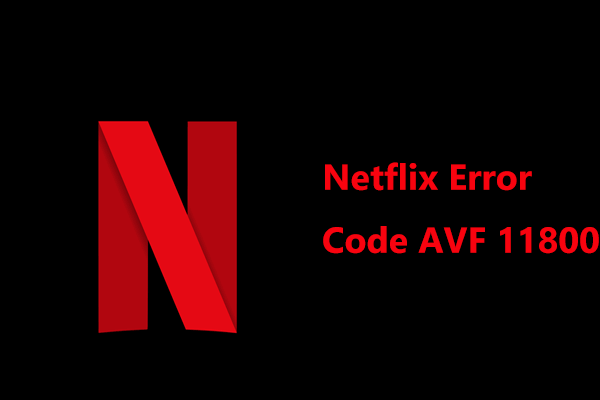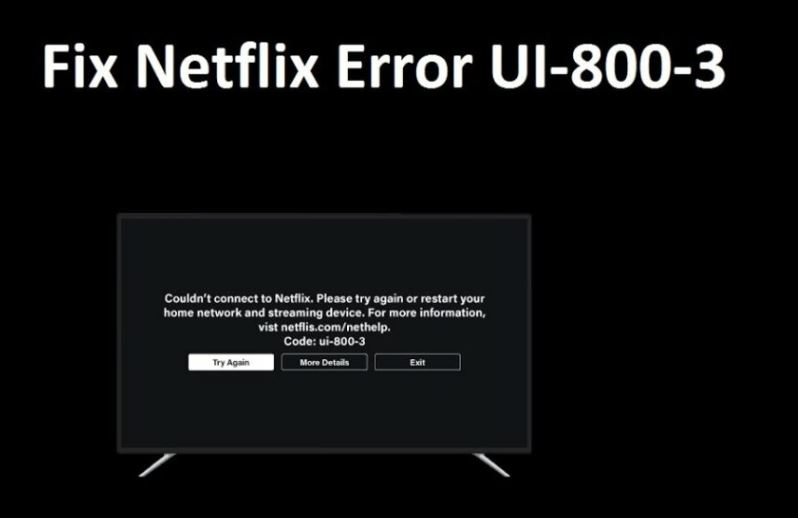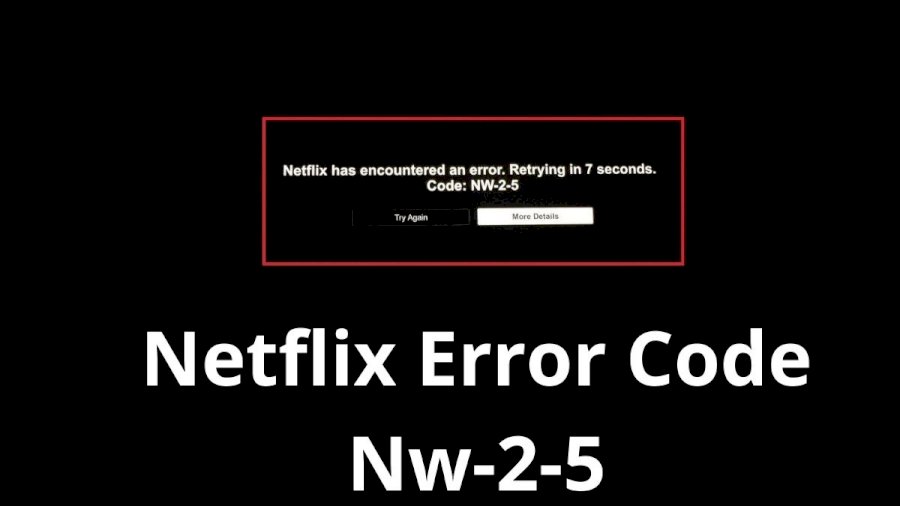The Netflix Error Code 11800 is an error code that comes up when your Netflix has trouble connecting. Whether you’re trying to stream Netflix on Apple TV, iPhone, iPad, or iPod Touch, it’s common to get error code 11800 or AVF 11800 OS 16041.
Fortunately for you, there are some common troubleshooting steps you can take to fix this error and get back to streaming Netflix.
What is Netflix Error Code AVF 11800?
If you’re trying to stream a show or a movie on Netflix, and you come across Netflix Error Code AVF 11800 OS 16041. Sometimes it shows up as just “Error Code 11800.” Either way, the error code suggests that there’s a network issue with your device, and your device needs to be fixed before you stream content again.
The text accompanying the error code states:
“A problem occurred while playing this item. Try again later, or select a different item. Go to www.netflix.com/support for more information.”
Or, it says:
“Cannot play title. Please try again later.”
Why is Netflix Saying “Cannot Play Title?”
The biggest reason for this error code to come up is because there’s corrupt information in the Netflix app. The second biggest reason is that you can’t connect to the network.
You should know that the error code 11800 only comes up on Apple TV, iPhone, iPad, or iPod Touch. So, the error could also be because of the time you’ve spent streaming on that device. Chances are, a network issue is preventing Netflix from connecting to the server.
If you have an outdated Netflix app, then that could be the reason for this error code as well. But, the best part is that the troubleshooting for fixing this error code is simple and easy.
How to Fix Netflix Error 11800?
If you’re facing the Netflix Error code 11800, then there are troubleshooting steps you can follow. If you follow these steps, you’ll be able to connect to Netflix again and stream as much content as you want.
Go through all the steps one by one, and you’ll be able to fix the Netflix Error 11800..
- Restart Your Device
The first ever step you need to take is to restart your device. Restarting your device has become a meme at this point, but it is helpful. When you restart your device, your device automatically clears all the cached data issues that may be preventing Netflix from connecting.
Restart your iPhone, iPod Touch, iPad, and any other device you’re using to stream Netflix. If you’re getting this error on Apple TV, then unplug the device, and plug it back in again. Open the Netflix app again and you’ll be able to stream content.
- Log Out of Netflix
Log out of your Netflix account on whatever device you’re streaming. Logging out does the same thing as restarting, as it removes the cached data. Once you’re logged out, close the app and remove it from background tasks as well.
Open the app again, and sign back in again with your username and password. Chances are that you’ll be able to stream content easily.
- Check If Your App Is Outdated
You can also get Netflix error code AVF 11800 if you’re using a very old version of the app. Update your Netflix app on iPhone, iPad, iPod Touch, and other devices to fix this issue.
To update the Netflix app, go to the App Store and click on “Search”. After that, search for Netflix, and when it shows up, click on the button that says “Update.”
If the app needs to be updated, the update button will show up automatically. Click on the button, and wait for the download to complete. Once the update is finished, open the app and try to stream to see if your app is working.
- Update Your iOS Version
If your device is running on an outdated version of iOS, it can prevent the Netflix app from starting properly. Try updating your iOS or iPadOS, and then see if the Netflix app is working again.
- Disconnect VPN
If you’re using a VPN on your device to stream the Netflix version of some other country, then disconnect. Not all VPNs are perfect for Netflix. If you want to use Netflix with VPN, then read this guide on the Best Netflix VPNs.
A VPN service can also be the reason you’re facing this issue. Just turn off your VPN and try to connect with a VPN service again. If it works, then you’ll know that it was the VPN causing this issue.
- Re-Install the Netflix App
If none of the above-mentioned steps works for you, then just reinstall Netflix on your device. It may seem a bit drastic at first, but deleting the current version of the app and then installing a fresh one will probably fix the issue.
Once you’ve deleted the app from your device, restart your device to remove all the data associated with the Netflix app. Re-install the app, log in to your account, and then try to stream, it should start working again.
- Restore Default Connection Settings
Custom settings on your Netflix device can prevent Netflix from connecting to the server. Instead, access your modem settings or access your as an administrator.
Reset your router to its default settings and go back to default to see if that might get Netflix going again.
FAQs Netflix Error Code 11800
1. What is error code TVQ-ST103?
The Netflix error code TVQ-ST103 simply means that your device can’t connect with Netflix. To fix this, you should check your network connection. That’s the best way to fix this error.
2. How can I fix Netflix error code NW-2-4?
Netflix Code NW-2-4 is another Netflix error code related to internet issues. Make sure that you’re connected to a network that allows you to stream content. The next step is to troubleshoot your internet connection. If nothing else works, try to rest your DNS settings.
3. How do I enter an activation code for Netflix?
If you want to activate Netflix on a new device, then you need to enter an activation code. While setting up Netflix, go to Netflix.com/activate in a web browser. Sign in to your account using your credentials, enter the code, and then click on Activate.