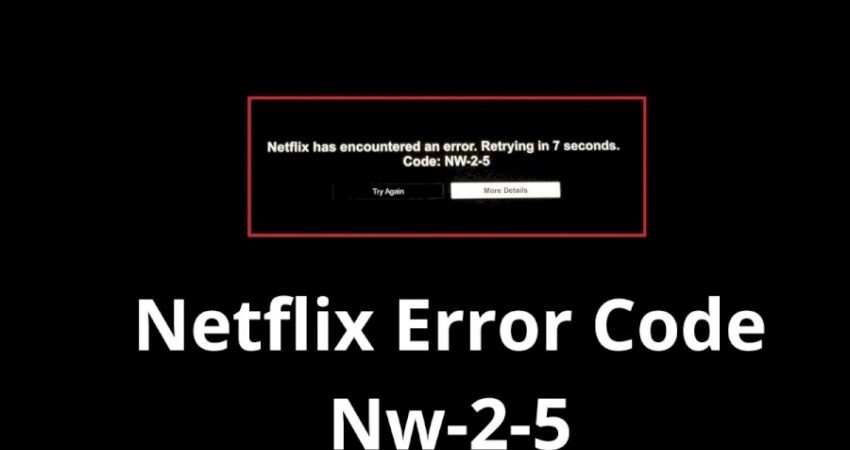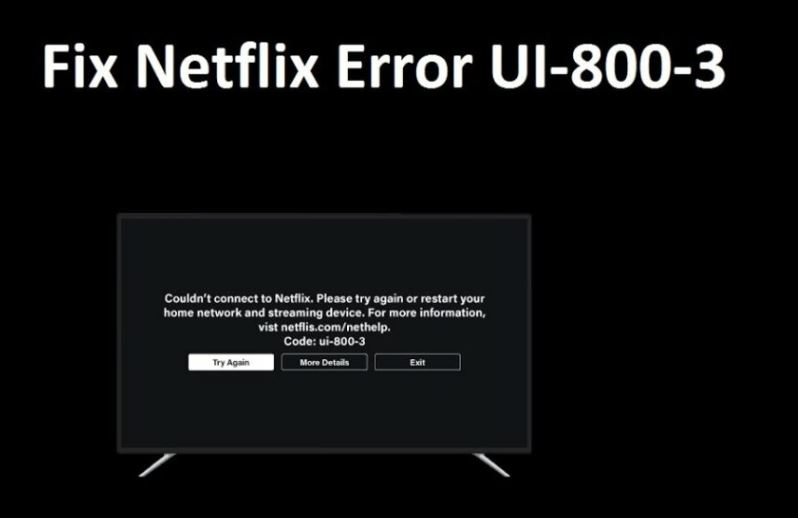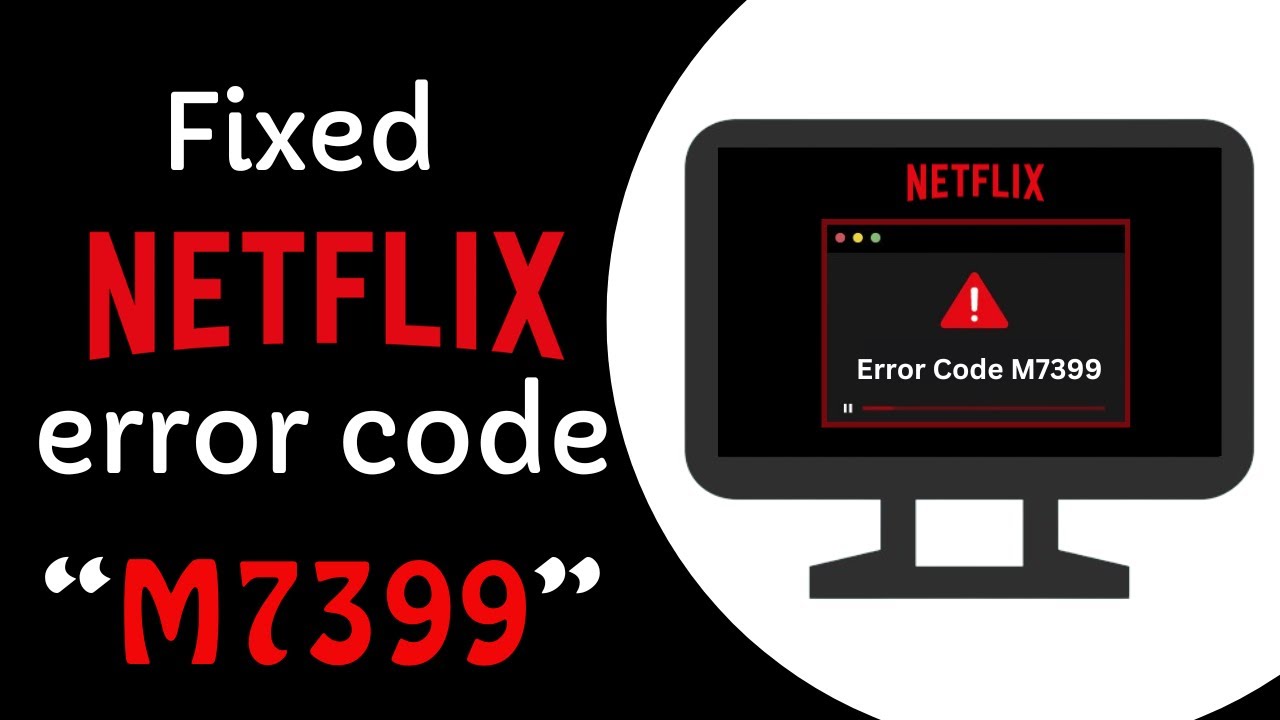The Netflix code NW-2-5 is an error code that comes up when there are connection issues between your device and the streaming service. The main cause of this issue is network related. If you’ve recently encountered the Netflix error code NW-2-5, then check your home internet service.
Based on the device you’re using, the steps to fix this issue will vary. Sometimes the issue will come up on a Samsung or an LG TV, and sometimes on Xbox One & 360. The first thing you can do is restart the device and hope the problem goes away. When you know why the error is happening, you’ll be able to fix the Netflix error code NW-2-5.
What is Netflix Code NW-2-5?
The Netflix code NW-2-5 signifies that there are some issues with your internet service. It is possible that this issue is because of your router, or some other error with your internet service.
Regardless of the version of Netflix, this error can come up when there are some issues with your internet service.
Netflix Error Code NW-2-5 – Caused Due to Faulty Internet Service
The error code means one thing and one thing only. There are some issues with your internet service that are preventing you from streaming Netflix. It happens because there are so many you can stream on Netflix.
Fortunately, troubleshooting for Netflix error code NW-2-5 is super easy and does not require too much technical knowledge.
Tips to Fix Netflix Error Code NW-2-5
There are some basic ways you can fix this Netflix internet connectivity error. Some things to try include:
- Test your internet service across multiple devices. See if the issue is on every device. If it is, call your internet service provider.
- Check the connectivity of the device you’re using Netflix on. Try to use some other streaming application. You can even do a speed test to see if you’re getting streaming-worthy speeds.
- Restart your device and see if the issue is fixed.
- Check the DNS settings on your device if you’re streaming on a laptop or desktop.
- Turn off your router, wait for a couple of seconds then turn it on again.
- Use an Ethernet cord to connect to the internet instead of WiFi. It leads to a smoother streaming experience.
If none of these options work for you, then the issue could be with your internet service provider. Give them a call and let them know that you’re facing this issue.
How to Fix Netflix Error Code NW-2-5 on Smart TV?
If you’re facing this issue only on your smart TV, then there are some basic troubleshooting you can try. Doing these things will help you get back to streaming quickly:
- Test Your Internet Service
Eliminate the biggest cause of the issue first. Check your internet service by running a speed test. You can use the speed test made by Netflix itself. This will show you if you’re getting any internet, and the speed you’re getting.
- Check If your Network Allows Netflix App
The Netflix code NW-2-5 happens when there’s a blocker set up by your WiFi network. If you’re using a public network, then you’re most likely to face this issue. All the public networks often put a blocker on streaming services. Public connections are also super slow, that isn’t just enough for Netflix streaming.
- Restart Smart TV
This is the most common and the most effective troubleshooting step for Netflix code NW-2-5. Unplug your smart TV, wait for 60 seconds, and then plug it back in. Turn on the TV now, go to Netflix and see if you’re able to stream content now.
- Boost Your WiFi Signal
Make sure your router is able to spread the WiFi signals throughout your home evenly. Keep the router away from other wireless devices that could interfere with internet connectivity. If the signal is still low, then place the router in a higher location, and in the center of your home.
- Call Your Internet Provider
If none of the above-mentioned steps seem to work, then call your internet provider. Your internet service provider can see if there are some connectivity issues, and if there are, they can fix them.
How to Fix Netflix Code NW-2-5 on Xbox One & Xbox 360?
If you’re streaming Netflix on your gaming console, then here are the troubleshooting steps for Netflix code NW-2-5.
- See If Your Network Supports Netflix
Check with your internet service provider if Netflix is supported on the network. Most internet service providers intentionally block Netflix to save some bandwidth. If they intentionally block Netflix, ask them to fix this issue.
If you’re trying to stream Netflix on a DSL connection or on mobile data, then you’re more likely to face this error due to slow speeds.
- Check Your Internet Connection
Check your internet connection by doing a network connection test. You can do a speed test from fast.com. If your internet service is slower than you expected, then talk to your service provider.
If the speed is alright, and you’re still facing the Netflix streaming error code, then troubleshoot your internet service.
Test your Internet Connection:
- Go to your Xbox 360’s DNS configuration by clicking on the main menu, and going into settings.
- Press the Guide button on your Xbox controller.
- Go to settings>system settings>network settings.
- Click on your internet connection name, and then go to “Configure Network”.
- Select a wireless network, and then click on “Test Xbox Live Connection.”
- Press “Continue.”
Confirm your DNS Settings:
- Press the Guide button on your Xbox Controller.
- Go to Settings>System Settings>Network Settings.
- Choose a network and click on Configure Network.
- Go to “DNS Settings” and choose Automatic.
- Turn off your Xbox device, and then wait for 30 seconds before turning it on.
- Connect to Netflix again, and see if you can stream now.
- Try to Connect Xbox Directly With Router
If you’re on a wireless connection, try switching to a wired connection. It will most likely fix the issue. Turn off your gaming console and then plug in the Ethernet cable directly into the console. Turn your Xbox console on now, see if its connected to Ethernet service, and go to Netflix to stream.
If you’re able to stream content now it means that the issue is with the wireless connectivity. Reset your router and it will most likely fix the issue. Or you can contact your ISP to reconfigure the router from their end.
If you’re still not able to stream, then contact your ISP and tell them about your issue. They will probably end up replacing your modem and router.
How to Fix Netflix Error Code NW-2-5 on Playstation?
Streaming Netflix on Playstation and facing Netflix error code NW-2-5? Well, the troubleshooting steps are the same as Xbox. Let’s break them down:
- Check If Your Network Supports Netflix
The first and foremost thing that you need to do is check if your network supports Netflix. Call your internet service provider and ask them. If they say yes, then run a speed test to see if you’re getting enough speed to stream Netflix. If you’re not, then switch your connection type.
- Switch to Ethernet
WiFi signals are usually weaker than wired connections. If you want a seamless streaming experience, then switch to an Ethernet cord.
- Turn off your PlayStation
- Plug an Ethernet cord into your router, and plug the other end into your PlayStation
- Wait for a couple of seconds, then turn on your console
- See if the PlayStation is connected to Ethernet service.
- If it is connected, go to Netflix and see if you’re able to stream it.
- Verify DNS Settings on PlayStation
- Go to the menu on your Playstation 3 or 4 and go to settings.
- In Settings, go to Network Settings > Internet Connection Settings.
- Click on Custom, and then Choose Wireless Connectivity.
- Go to WLAN Settings to access IP Address Setting. You’ll now be able to watch your SSID, Security Settings, and Password. Under the WLAN option, click on “Enter Manually.”
- In the WLAN settings, go to the Auto Detect option for Operation mode.
- Once you see Auto Detect, go to IP Address Setting, and click on Automatic.
- In the Automatic Settings, go to DHCP hostname, and choose “Do Not Set.”
- Go to DNS Settings and choose the Automatic option.
- Go to MTU Setting, and click on Automatic Option.
- Go to Proxy Server Settings and click on “Do Not Use.”
- In the Proxy Server settings, go to UPNP, and click on Enable.
- Click on the X button to save your preferences.
- Go back to Menu, and choose Test Connection. Wait for the Test Connection to Turn Positive.
- Go to Netflix and start streaming.
How to Fix Netflix Error Code NW-2-5 on Roku Streaming Stick?
Here’s how you can troubleshoot Netflix code NW-2-5 on a Roku device. Carefully follow these steps:
- See If Your Network Supports Netflix
If you’re unable to stream Netflix on all devices altogether, then get in touch with your internet service provider. Talk to them about the issues you’re facing and ask them to unblock Netflix if it’s blocked.
If you’re on a public connection, then you’re more likely to face this issue. If you have a slow internet service, then you’ll also face this issue. You can either upgrade your existing internet service or choose a new internet service provider.
- Test Your Internet Service
To test if your Roku device is able to stream Netflix, follow these steps:
- From the Roku Home Screen, go to settings.
- In Settings, go to Network Settings and then go to Connection Status.
- Click on the network that has the “tick” symbol next to it. See if you’re able to connect to the internet using this network.
- Restart Your Home Network
Restarting your home internet service can sometimes fix the Netflix code NW-2-5 issue. Here are the steps you need to follow.
- Go to your WiFi Router, and unplug it from the socket.
- Wait for at least 60 seconds, and then plug in the router again.
- Wait till all the lights start blinking.
- Connect your Roku device to the internet connection again.
- Try to stream Netflix.
Conclusion – Troubleshoot Netflix Error Code NW-2-5
The Netflix error code NW-2-5 can come up on a number of devices. The primary cause of this error code is always the internet service. So try all the internet troubleshooting steps mentioned above. Hopefully, these steps will fix your Netflix error code NW-2-5.