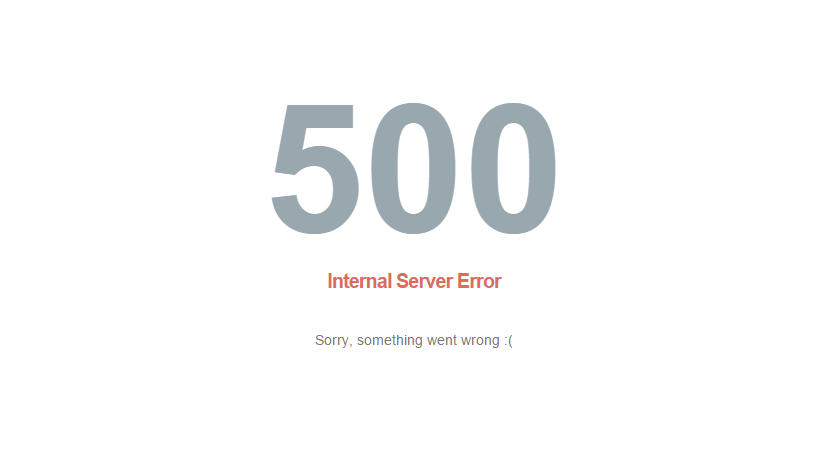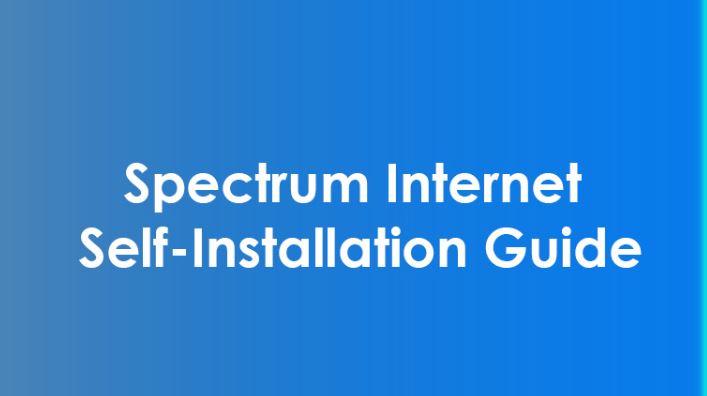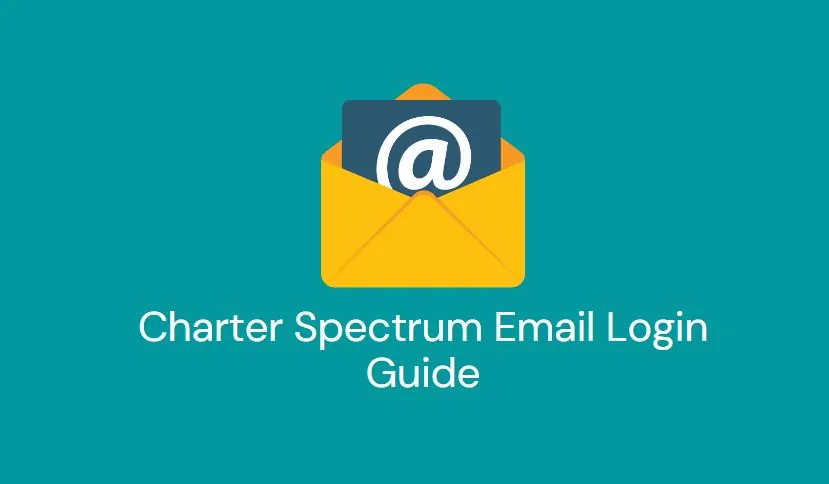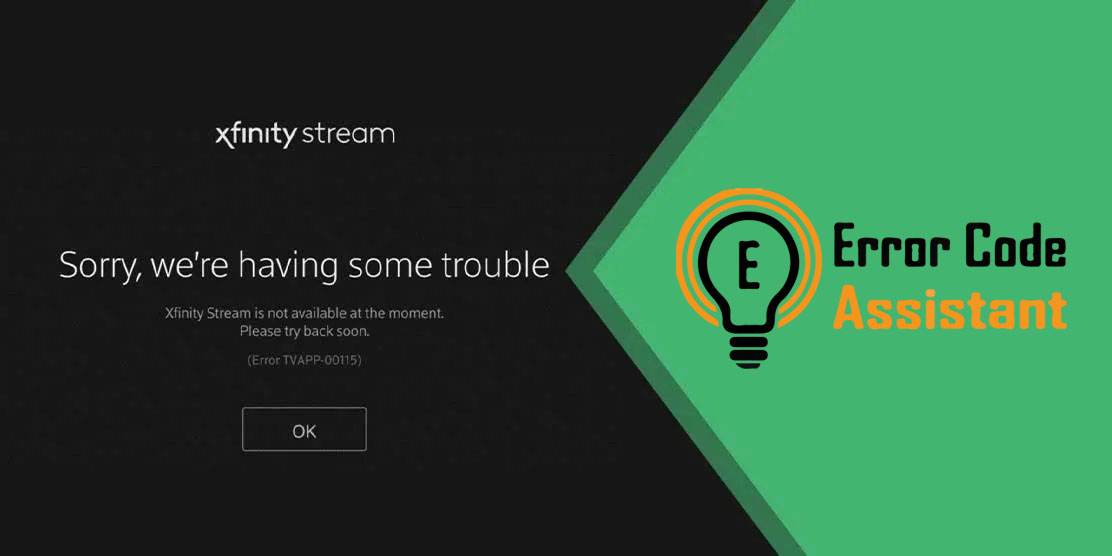HTTP status codes are really helpful in knowing what’s wrong with your device. With the type of error code you get, you can find a troubleshooting tip. This is the same for “500 Internal Server Error.”
When you receive the 500 Internal server error, it suggests an error has happened during the connection to the server and the request can’t be completed. This means whatever web page you want to access can’t be accessed.
But the error code won’t tell you why the error is happening, that is something you’ll have to figure out by yourself. There are some common reasons why 500 internal server error happens.
In this blog, we’ll be covering 500 internal server error meaning and how to fix 500 internal server error.
What Is the 500 Internal Server Error?
When the error code comes up, it tells the users whether a request was successful or not. If the browser gets the 200 status code, it makes everything go through successfully. This is not the case with 400 and 50 status codes. the 400 error code indicates client errors, the 500 suggests server issues. The internal server error 500 is a code series that contain other codes for server errors.
So, you can’t know what exactly is causing this error. The only 500 internal server error meaning that something unexpected happened.
If the server has Microsoft Internet Information Services, the error code will be clear and specific. Decimal places indicate the cause of the error:
- 500.0: Module or ISAPI error occurred.
- 500.11: The application is shutting down on the web server.
- 500.12: The application is busy restarting on the web server.
- 500.13: The web server is too busy.
- 500.15: Direct requests for global.asax are not allowed.
- 500.19: Configuration data is invalid.
- 500.21: Module not recognized.
- 500.22: An ASP.NET HTTP modules configuration does not apply in Managed Pipeline mode.
- 500.23: An ASP.NET HTTP handlers configuration does not apply in Managed Pipeline mode.
- 500.24: An ASP.NET impersonation configuration does not apply in Managed Pipeline mode.
- 500.50: A rewrite error occurred during RQ_BEGIN_REQUEST notification handling. A configuration or inbound rule execution error occurred.
- 500.51: A rewrite error occurred during GL_PRE_BEGIN_REQUEST notification handling. A global configuration or global rule execution error occurred.
- 500.52: A rewrite error occurred during RQ_SEND_RESPONSE notification handling. An outbound rule execution occurred.
- 500.53: A rewrite error occurred during RQ_RELEASE_REQUEST_STATE notification handling. An outbound rule execution error occurred. The rule is configured to be executed before the output user cache gets updated.
- 500.100: Internal ASP error.
Causes of 500 Internal Server Error
There are a lot of reasons why you could be facing server error. The collective error code series includes everything unplanned that can happen on the server. Regardless of what has happened, you’re now unable to use the website.
Here are some common types of sources that cause the internal server error:
- Permission Error: The permissions of the mail files and folders aren’t set correctly.
- PHP Timeout: The script tries to access an external resource and goes through a timeout.
- Incorrect code in .htaccess: The structure of the .htaccess file may be wrong.
- Error in Syntax or Code in CGI/Perl Scripts: In a lot of cases, these scripts are incorrect. Especially, Paths can be misaligned.
- Memory Limit on PHP: The process has surpassed the storage, thus the request can’t be executed.
How to Fix a 500 Internal Server Error?
Unlike the other server-side errors such as a 502 code, a 500 internal server error is it doesn’t tell what the issue is. If the error code keeps happening for too long, it can negatively impact your website. Here are some options you can try to fix.
Trying to Load the Page with 500 Internal Server Error
- Refresh The Page
This is the most obvious solution you can try out. If it’s a temporary loading issue, then you may be able to access the website. Before trying anything else in this list, reload the page and see what happens.
- Come Back Later
As the server error is happening on someone else’s website, it may take some time for the webmaster to fix the issue. Give it a couple of minutes or some hours and you may be able to access the website.
- Delete Your Browser’s Cookies
Sometimes, the error could be because of you. So, how to fix 500 internal server error? Well, all you need to know is to delete the browser cookies. If the cookies are associated with the error-prone webpage, deleting your cookies may help reload the page.
- Use “Down for Everyone or Just Me”
If you want to check if the website isn’t just working for you, then you can check it. Go to the website “downforeveryoneorjustme.com” and copy and paste the URL of the website you’re trying to open. Once you hit on “Check”, it will show you whether the website is down for everyone or not.
If 500 Internal Server Error is on Your Website
If the 500 internal server error is on your website, then here are the troubleshooting tips you can try out.
- Deactivate a Plugin or Theme
If you’ve recently added a plugin, or add-on to your website, that could be the one to blame. To see if this is causing the issue, deactivate the plugins and check the website one by one. This will help you figure out which plugin is causing this issue.
If you run a WordPress website, it’s super easy to do with plugins. Login to your dashboard, go to Plugins > Installed Plugins, then deactivate the first plugin. If the issue is fixed, then you know this plugin is causing the problem. If not, then reactivate the first plugin, and go to the next one.
Keep doing this to find the root cause of the problem, and then uninstall the plugin.
- Use WP Debugging Plugin to Fix the Issue
If you have a WordPress website, and you’re comfortable with the WordPress debugging process, then there’s a plugin to help you out.
The debug plugin WP Debugging for instance helps you figure out the issue with your website.
- Verify your PHP Setup
It could be possible that the issue is related to PHP timeout. Make changes to the timeout rules or error handling to fix the issue.
Wrong permissions on a file or folder could also cause this issue. Check the permissions to make sure they’re not the root cause of the 500 internal server error.
- Check the Code For Your Site’s .htaccess File
Incorrect coding or not having the right structure in your .htaccess file can be the reason you’re facing the 500 internal error. With the .htaccess file, you can manage how your resources should be stored in the browser’s cache. Try making small changes to it if you’re facing a 500 internal server error.
To find your .htaccess file, open your website’s file manager (cPanel). The file will be in your “public_html” directory. There are chances that your file will be hidden from view by default, and you’ll have to go through some hidden files to find it.
Final Take – How to Fix 500 Internal Server Error
If nothing ends up working for your website, the best thing you can do is contact your service provider. You can ask them to access your error logs and find evidence of the root cause of your issue.
Internal server errors can hurt your website, and cause annoyance to those trying to visit. Try the above-mentioned solutions one by one, and hopefully any single one will stick.