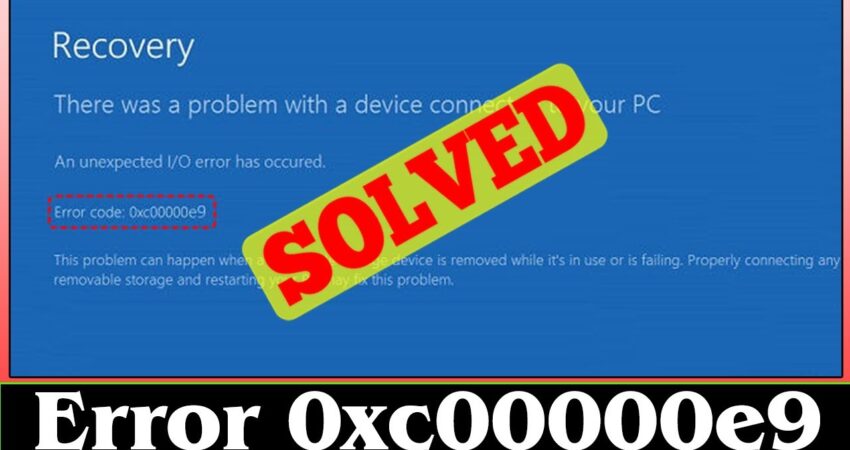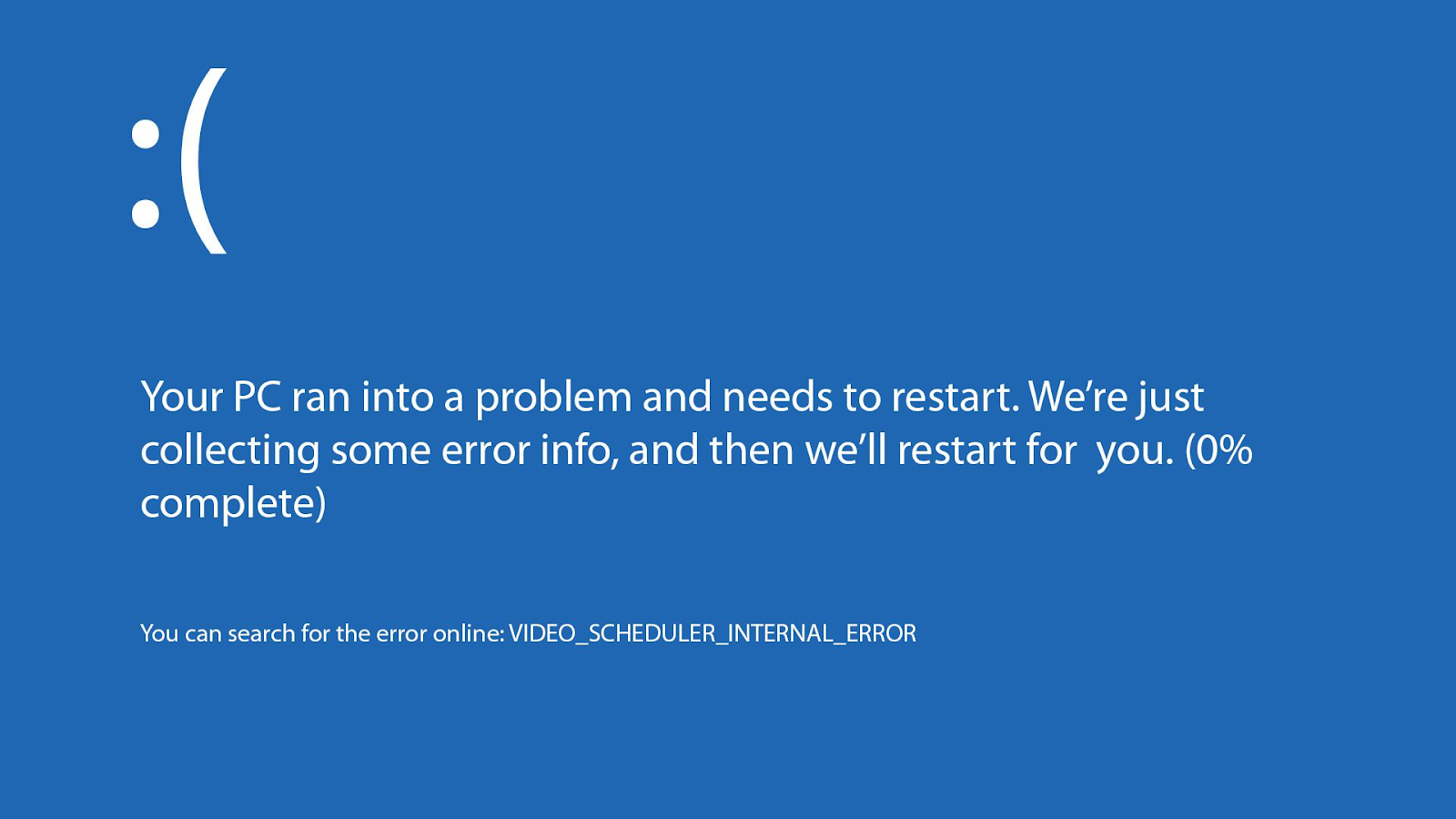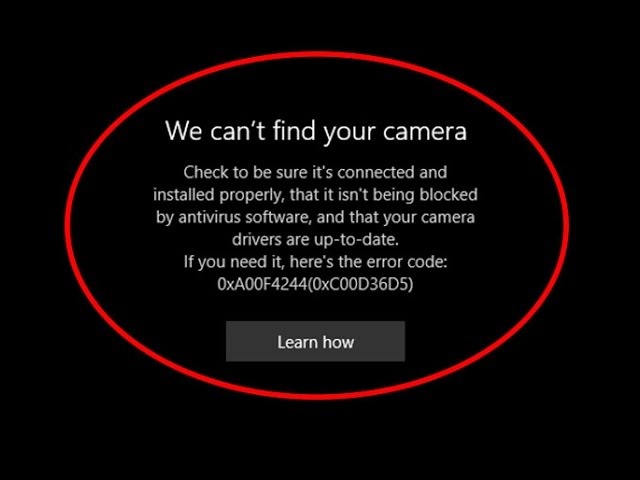Windows error code 0xc00000e9 is a common Windows error. It’s a Windows Boot Manager error that indicates either a hardware failure or a corrupted system file. This causes the error every time you turn on your screen. It will come just before the Windows Login screen, and it will read:
“An unexpected I/O error has occurred. Error code: 0xc00000e9”
In this article, we will share the steps to fix the Windows error code 0xc00000e9. Do keep in mind that the troubleshooting steps only work for Windows 10, Windows 8, Windows 7, and Windows Vista.
What is Windows Error Code 0xc00000e9?
The error code 0xc00000e9 is a Windows boot error. Whenever you try to turn on your device, you’ll face this error and you’ll get a BSOD (Blue Screen of Death). You can try to boot your computer again in the hopes it will start smoothly.
Most of the time, the error is caused because of a missing file or a corrupt system file. But there can be some other errors as well. Let’s discuss them.
What Causes Windows Error Code 0xc00000e9?
The error code 0xc00000e9 always happens with the boot process. It’s an input/output error that happens when the system is unable to access a file. As its one of the most common Windows errors, it can happen due to a number of reasons. Such as:
- Malfunctioning external hardware or PC hardware.
- Compromised input and output ports.
- Incorrectly plugged computer components such as hard drives.
- UEFI, BIOS, or CMOS settings are not configured properly.
- Corrupt system files or Windows Registry problems.
- Incorrect Windows update
- A Boot sector virus or malware that affects the boot process.
How to Fix Error Code 0xc00000e9 in Windows 10, 8, 7, and Vista
As it’s a common error, the troubleshooting tips are fairly easy. Here are some steps that you should follow to fix the error codes.
- Restart Your Device
The simplest way to fix the error code 0xc00000e9 is to restart your computer. If you face this issue, then you can perform a hard reset by holding down the power button. Wait till the computer turns down, and then turn it again to see if the issue is gone.
While “restarting something” has become a meme online, it tends to fix the issues. If it doesn’t fix the error, then do try to figure out what is causing the issue.
- Disconnect All External Devices
Remove all externally connected devices such as hard drives, flash drives, and other USB devices. Once you’re done, restart your device. Sometimes, the externally connected devices can interfere with the boot-up process. If you want to figure out which exact device is causing the issue. Then, you can remove devices one at a time, and restart them every time to see when the error stops.
- Scan Windows for Errors
If you’ve recently updated your Windows, chances are it could be causing the boot issue. Fortunately, Windows offers an in-built solution to check Windows update errors. Use the software to check the hard drive and system files respectively for issues.
If you want, you can even run the Windows Error Checker tool from the command prompt. Open the Command prompt on your device, and enter the chkdsk command.
- Boot in Safe Mode
If your Windows is not booting normally, then you can start your device in safe mode. If your device turns on in safe mode, then you can perform the necessary troubleshooting.
- Update Drivers
If you’re able to get your device past the Windows login screen, then check to see if all the device drivers are up to date. Especially the drivers that relate to input and output ports.
- Perform a Windows Startup Repair
If you’re unable to log in to your device via any means, then you should use a Windows disc or should use a USB device with Windows Automatic Repair tools. Connect the USB, and the Startup Repair tool will fix all the corrupt files. If the issue is with the hardware, the diagnosis tool will let you know about that as well.
- Check Your PC for Malware
Chances are a virus could be the reason behind error code 0xc00000e9. If you’ve done all the above-mentioned troubleshooting and nothing seems to work, then check for viruses and malware.
Download any antivirus software on some other machine, and copy it to a bootable device. Almost all antivirus software includes a rescue tool that scans a system using a command prompt.
- Test Hard Drives
If you’re getting the issue over and over again, then you should test your hard drive. There are free tools out there that can help you do so. If you can access the command prompt on your device (chances are you’re unable to go past the login screen), then run the software from the command prompt.
Another option is to replace your hard drive with a hard drive from another device to see if your device is working. Or you can try your hard drive on some other machine to see if it’s causing the Windows error code 0xc00000e9.
- Change the Boot Order
The boot sequence may have changed if you have recently installed a brand-new hard drive. It can also happen if you’ve connected an external USB or hard drive. It can also happen when you update your device’s BIOS.
To change the Boot Order, access your device’s BIOS or UEFI settings. Make sure that the hard drive that Windows is installed on is mentioned at the top of the list. If its not, click on the option and change the option to the original hard drive.
- Perform Clean Installation of Windows
Chances are your Windows has run into some errors. You should reinstall your Windows since the selected rollback date. So, backup files that you want to keep.
FAQs About Windows Error Code 0xc00000e9
- How to Fix the “System thread exception not handled” error in Windows 11?
If you encounter this error, then it means that you have a faulty driver. You’ll need to locate and remove the driver to fix it. Boot your device in safe mode, press the Windows + R key, and type eventvwr in the Run box.
In the Windows Logs menu, select System. Find a log named system_thread_exception_not_handled. Click on it to find the faulty driver.
- What causes the Windows error code 0xc00000e9?
Most of the time it’s caused by missing system files or corrupted files, but there could be some other reasons as well.
Some other causes for error code 0xc00000e9 include:
- Malfunctioning external hardware or PC hardware.
- Compromised input and output ports.
- Incorrectly plugged computer components such as hard drives.
- UEFI, BIOS, or CMOS settings are not configured properly.
- Corrupt system files or Windows Registry problems.