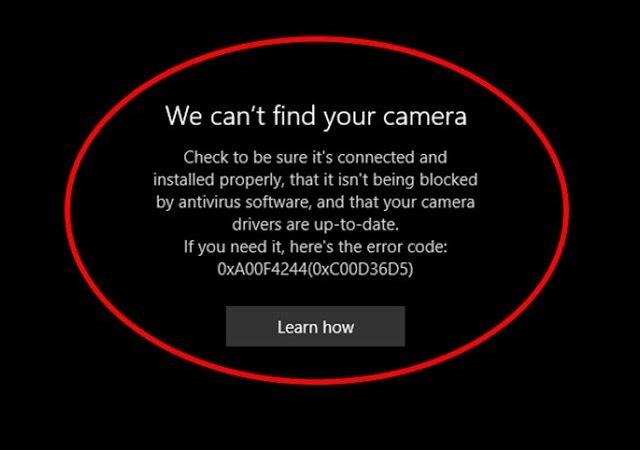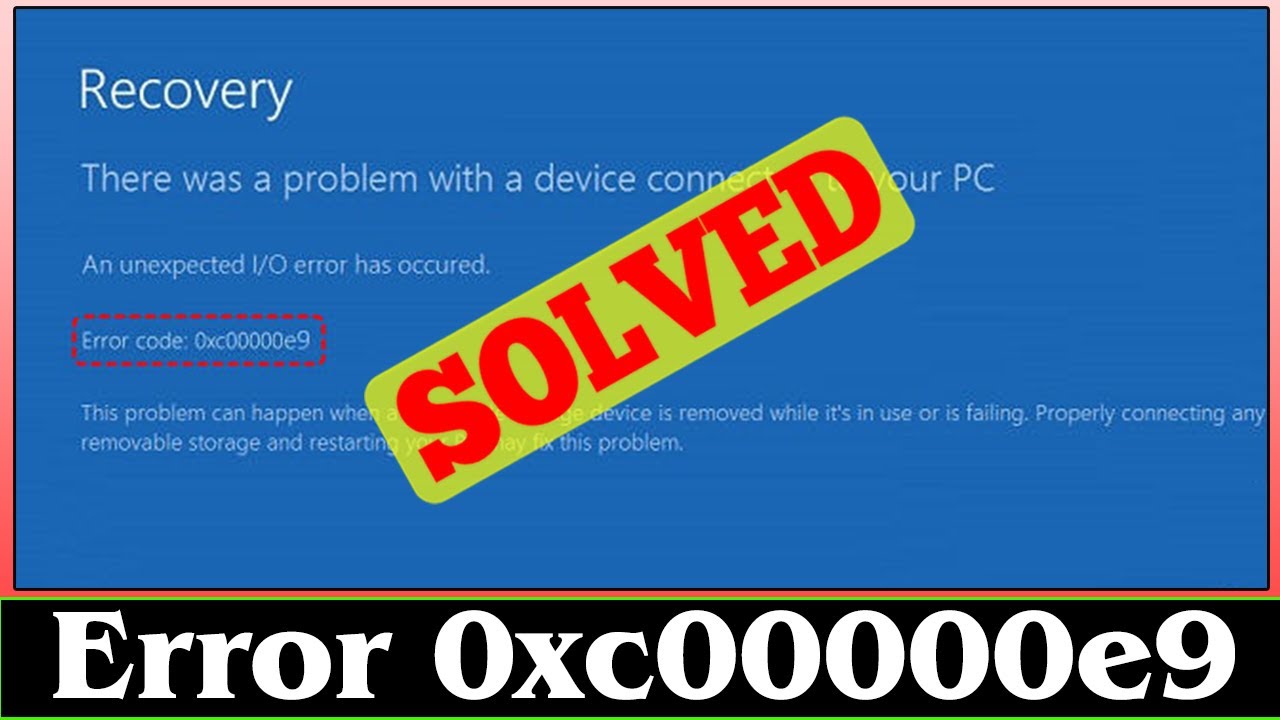Webcam in cameras is one of the best technological marvels. But, if you can’t turn on your webcam successfully, and if you’re getting an error code “We can’t find your camera”, then there are some tips you can follow. This problem of your webcam not working happens because of the Windows camera app error code 0xa00f4244.
It can be happening because of your antivirus software, or outdated/corrupted webcam drivers. In this article, we will solve the Windows 10 – Windows camera app error code 0xa00f4244.
Ways to Fix the Windows Camera App Error Code 0xa00f4244
There are multiple steps that you can follow to fix the Error code. If one method doesn’t work, then you can try other ways as well.
1. Ensure that the Camera App is Tuned On
This step is the simplest one. The error message that you see on your screen could be because your camera is turned off.
Here are the steps to verify if your camera is turned off:
- Press “Win + I” and the at the same time to open the Settings window.
- Go to the Privacy tab.
- Click on the “Camera” button. You’ll find it on the left-hand side.
- If the camera is off, turn it on.
2. Check if Antivirus Software is Blocking Access to the Camera
Not often, but sometimes your antivirus software could also be causing interference for your webcam. You can disable the antivirus software temporarily and verify if your webcam starts working. If it works, then you would want to disable your antivirus software.
In the antivirus software’s settings you can check if there’s access or permission to use the camera. if you find something like that, you can change the antivirus settings.
3. Check Camera Drivers for Issues
Your camera won’t work properly if there’s any issue with the camera driver. In most of these cases, when you update the driver, you’ll fix the Windows camera app error code 0xa00f4244. But before you update the drivers, you need to make sure your camera can work on the same version. Here are the steps you need to follow:
- Go to device manager.
- Expand the “Imaging Devices.” section. You’ll find your camera under this category. Click on the name of your camera to expand options, and then click on “Properties.”
NOTE: In some versions of Windows 10, camera devices may be found under “Sound, video, and game controllers. If you don’t find our camera in the Imaging Devices section, then try finding it under “Sound, Video, and Game.”
If you don’t see your external webcam show up in the Device manager, then try to plug it into another port. For internal cameras, you’ll have to update the motherboard drivers.
- In the next step, go to the Driver section, and click on the Driver Details tab.
- In the section that opens up, find a file name that includes Stream.sys. If you find this type of file, then the camera was designed before Windows 7. In this situation, you’ll have to use an external camera designed for Windows 10.
4. Check for a Camera Switch or Button on Your Device
Some devices have a physical button or a switch that can turn the camera on and off. When the button is turned off, your device may not recognize the camera installed in your device. If your laptop has a switch or button, make sure it’s turned on before you try to access your camera.
Here are some places you can find the camera button/switch:
- A button on your keyboard will activate the camera when you press it with the Fn key.
- A dedicated camera button on your keyboard.
- A sliding switch on the side of your laptop.
- A camera cap/shutter right next to your webcam.
Final Word – Windows camera app error code 0xa00f4244
This is it. This ends our guide on the Windows camera app error code 0xa00f4244. We’re sure that any of these options will fix your Windows camera not working issue. If you think we’ve missed something, feel free to reach out and help us make our guide better.