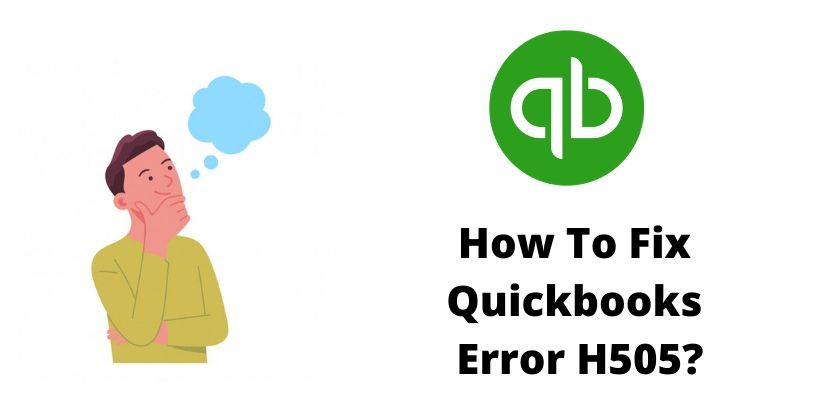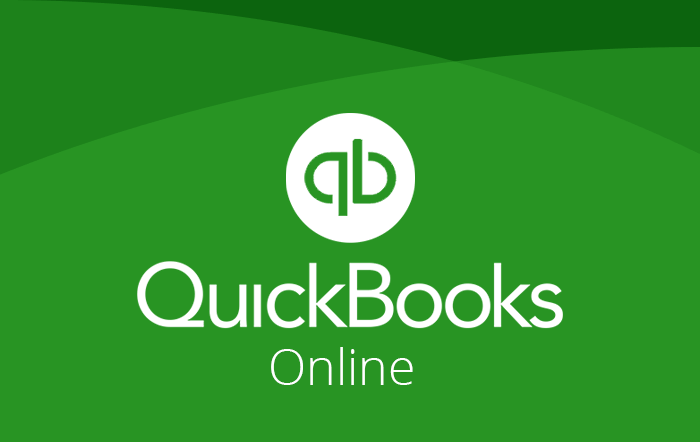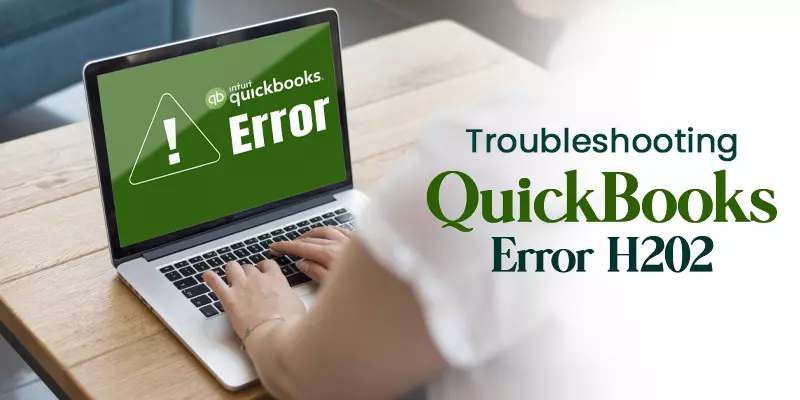QuickBooks is the biggest accounting software in the world. What makes it so great is that small, medium, and big businesses can use it. QuickBooks is used throughout the world. Being such a huge solution, it tends to run into problems at times. One of the most common error series in QuickBooks is the “H” series. In this guide, we’ll cover the H505 error code.
Whenever this error happens on QuickBooks Desktop, you’ll see a pop-up:
Error Code: H505
Error Description: “You are trying to work with a company file that is located on another computer, but that computer needs additional installation and setup (H505)”.
If you’re on this blog, then it means you’re looking for a solution on how to fix QuickBooks Error Code H505.
What is QuickBooks Error Code H505?
The QuickBooks Error Code H505 happens whenever a user tries to access company files or data on another computer. If the other computer doesn’t have a proper setup or the computer needs more installation, then this error will happen.
The complete H series error happens when there are some hosting-related issues. Whenever one out of two computers isn’t set up properly then this H505 error code will pop up on the display.
If a user wants to access the multi-user mode, it would happen only if the computer is compatible to work that way.
Reasons for QuickBooks Error Code H505?
There are multiple reasons you could face the QuickBooks Error code H505:
- Sometimes your firewall blocks the incoming and outgoing data to the company files.
- When the .ND file is damaged, which can prevent QuickBooks to communicate with the server.
- The hosting configuration on either of the device is incorrect.
- If the QuickBooks Database Server Manager is turned off.
- Wrong DNS Settings can also sometimes cause the QuickBooks H505 error code.
- QuickBooks files/folders aren’t being scanned on the database server.
- Damaged files.
- QuickBooks is unable to trace the IP address of the computer.
- QuickBooks DBXX service isn’t running.
- Incorrect DNS settings.
What Will You See When You Have QuickBooks Error H505?
- You are unable to use the Multi-user mode.
- QuickBooks program window crashes, and the program shuts down.
- System keeps on crashing.
- Windows becomes unresponsive or freezes for some time.
- You will be unable to open the QuickBooks company file saved on the server.
- Error code H505 flashes on your display.
Steps to Fix H505 QuickBooks Error
Here are the steps you need to follow to fix the QuickBooks Error Code H505:
Method 1 – Use QuickBooks File Doctor
This is probably the easiest way to fix the QuickBooks Error Code H505. All you have to do is download and install the QuickBooks File Doctor. Once that’s done, it will remove the H-series & multi-user errors automatically. If the QuickBooks Error Code H505 keeps on happening, then you can try other methods.
Method 2 – Fix the Damaged .ND File
Network Data (.ND) is a type of file that you can find in the same folder that stores the QuickBooks company file. If this file is damaged, then QuickBooks can’t access the file located on the other computer/network. To fix the .ND file, you’ll need to follow the below-mentioned steps:
- Find the folder that has the QuickBooks company file.
- Find the file that has .ND Extension, and right-click on it
- Click on rename and add .OLD at the end of the file.
This should fix your QuickBooks Error Code H505. If not, you can try the next method.
Method 3 – Fix Your Firewall Using QuickBooks Database Manager
The QuickBooks Database Server Manager is crucial. Without it, QuickBooks won’t be able to communicate with the server. Whenever the server manager is not running, you’ll face the H505 error. To fix that, you need to:
- Download QuickBooks Tool Hub from a trusted source.
- Once you download it, click on the file and install it.
- Follow the on-screen guide to complete the installation process.
- Once you’ve installed the file, open the app.
- Visit “Network Issues” and you’ll see an option named “QuickBooks Database Server Manager.”
- Click on the Browse option to find the company file folder. Once you’re there, Start the Scan.
- After the scan is complete, the QuickBooks Database Server Manager will fix your Firewall and automatically provide all the permissions needed to communicate with the server.
- Press the close icon once you’re done.
If this doesn’t fix your Intuit error message H505, then follow the next step.
Method 4 – Make a New .QBW Company File in Multi-User Mode
Chances are that your company file is corrupt and that’s what causing the H505 issue. To fix that, you need to:
- Create a new folder on the host computer and provide it with Full Access Permissions.
- Once you’re through, create a new .QBW file in Multi-User Mode. Here’s an example:
- Once you’re done. Verify once if you can access the company file from all the devices on the server.
This should help you fix the error code. If not, try the next method.
Method 5 – Verify the Host Multi-User Mode Settings
As it’s clear from the name, the Host Multi-User mode allows QuickBooks to Host company file on the server. If the file is turned on on any device, it may cause the QuickBooks H505 error code. To fix this issue, follow the steps:
For Workstations:
- Open the QuickBooks App on the workstation that’s showing Error Code H505.
- In the home window, click on the “File” button, and go to “Utilities.”
- If the option “Stop hosting multi-user access” is visible, then click on the button to stop the multi-user access for that workstation.
- Restart your device and now you’ll be able to use the multi-user mode.
For Server Computer
- Open the QuickBooks and don’t go to the company file.
- Click on the “File”, and go to the utility option.
- If you can see the option “Host Multi-User Access”, click on the option. But if there’s an option “Stop Multi-User Access”, then don’t click on the option.
FAQs on QuickBooks Error Code H505
The easiest way to fix the H505 QuickBooks issue is to use the QuickBooks file doctor. But, if you want to fix the file with the highest success rate, then you need to run the QuickBooks Database Server Manager.
There are tons of reasons for the H505 QuickBooks error code. But most of the time it’s multiple computers acting as a server that causes the issue.