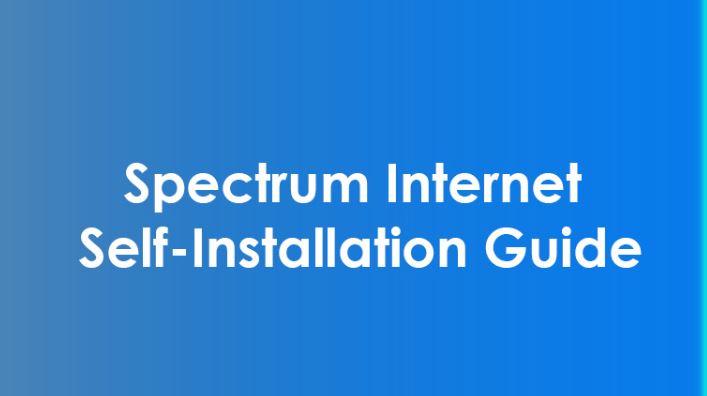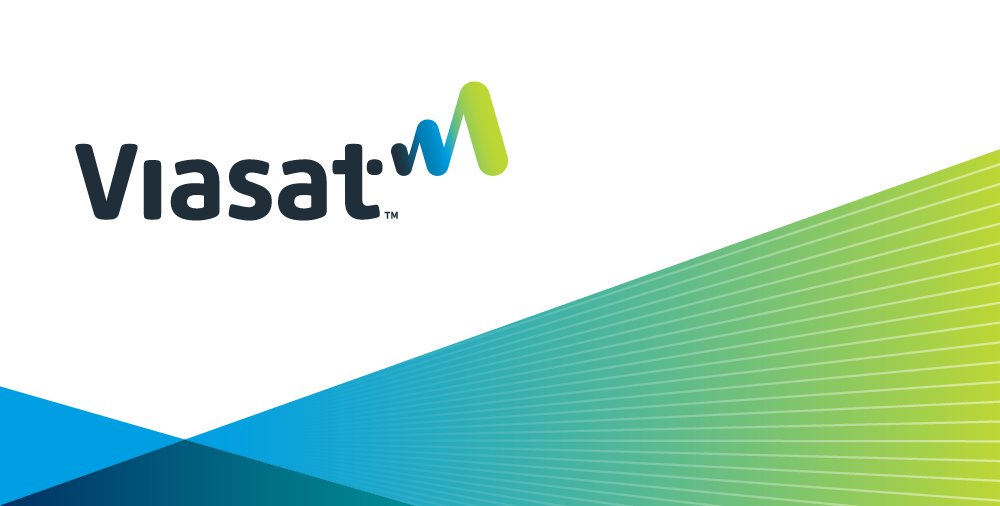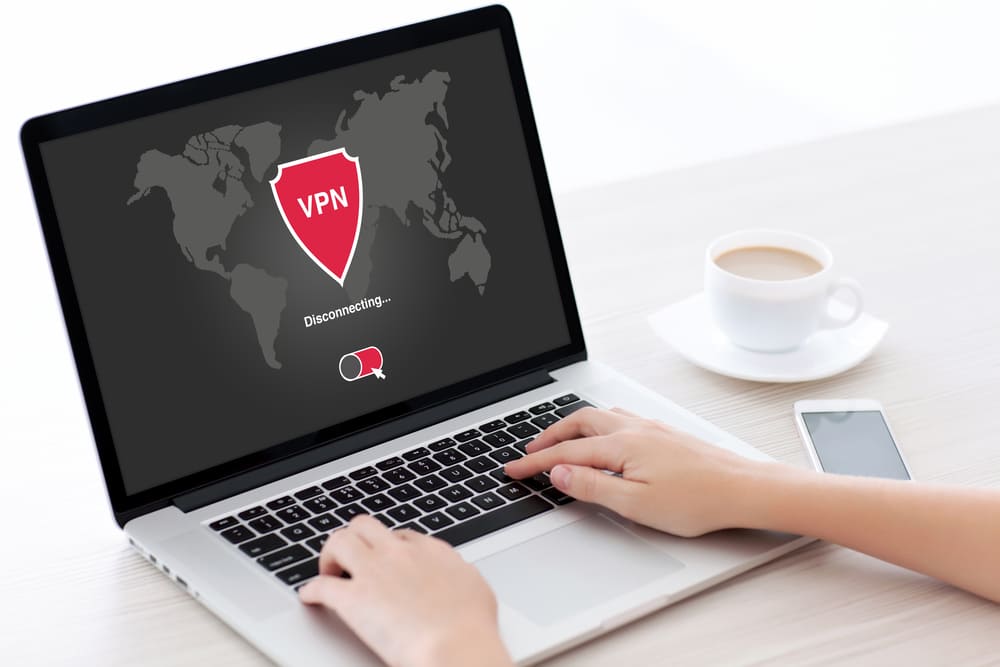From time to time, you need to reset or reboot your cable box because of issues such as the picture not being visible, no audio, pixelation on the TV screen, or unsynced video audio. Without calling a technician, you can just rest your cable box and solve most of the issues.
All the tech experts claim that periodically resetting your cable box enhances the performance and life of the device. On average, you should reset your cable box once a month. This duration can go up or down based on how much time you watch TV.
If you are looking to know how to reset the cable box, then this guide is for you. Here we are going to deal with step by step guide to resetting your cable box. We’ll list steps for both general cable boxes to Spectrum, Optimum, Comcast, and Verizon cable Box.
Step By Step Guide to Reset a General Cable Box With Your Remote
- Open The Menu On Your TV Screen
- Turn on your TV and cable box
- On the remote for your Cable box, find the “Menu” button.
- There may also be a Menu button on the front panel of your cable box.
- Press the Menu button and wait for the pop-up menu to come up.
- Find the ‘Settings’ or ‘Support’ Option
Scroll down till you find the option that says “Settings” or “Support”.
Once you’re on the setting. Press the “Ok” button or “Enter” button on your screen. A new information panel will come up on the screen.
- Search for One That Says the ‘Reset’ or ‘Restart’ Option
Now, you have to search for the option that says ‘Reset’ or ‘Restart’. After finding it, click on it. This will start the process.
Based on your TV model, you may see a pop-up asking for permission just click on ‘Yes’.
- Wait until Your Cable Box Resets
Now it is time to wait for a while. Because your cable box will take some minutes to boot up again. You may see a loading bar or your screen may flicker on and off. After a couple of minutes, the reset process will be completed.
Step By Step Guide to Reset Your Spectrum Cable Box Using Your Remote (models 101/201/110/210)
Sometimes you need to reset your Spectrum cable box because of random issues. Sometimes a particular Spectrum error code forces you to reset your Spectrum cable box. Here are the steps you need to follow.
- Press the Reset Button on Your Remote
Unplug the cable box but make sure the TV is connected. Next, press and hold the reset button for around 10 seconds. Release the button when you see some lights flashing.
- Plug the Spectrum Cable Box
Now plug the Spectrum cable box back in and wait for a few seconds.
- Press the Power Button on the Box
Once the process of resetting is completed the Spectrum logo will appear on the screen. If a No Signal message is displayed on the TV screen. Press the power button.
- Wait until Your Cable Box Resets
Now you have to wait for a while. If you see some prompts on your screen, follow the instructions. Once the process is done, you’ll have to finish the process and Live TV will start running.
Step By Step Guide to Reset Your Optimum Cable Box Using Your Remote
- Press and Hold INFO, VOL +, and VOL – Buttons
To reset your Optimum Cable Box, make sure your devices are connected and turned on. Find the remote and press and hold INFO, VOL+, and VOL- buttons on the remote until the device turns off on its own.
If you can’t find the remote, then you can also press these buttons on your Optimum Cable Box.
- Wait for 3 to 5 Minutes
Now, wait for 3 to 5 minutes unit your device restarts. You’ll know that the reset process is complete when your cable box starts displaying time.
Step By Step Guide to Reset Your Comcast Cable Box Using Your Remote
- Turn off the Box using the remote
Find, you’re remote and press on ‘Power’ button on the remote or on the box itself.
- Unplug the Power Cord
Now you are to unplug or disconnect the power cord which is located on the back of the cable box from the electrical outlet. Allow the box to remain unplugged for at least one full minute.
- Plug Power Cord Back into the Wall Outlet
Plug the power cord back into the wall outlet and press the “Power” button on the remote or the front of the box. At this point, if you notice any problem so just replicate the actions. Just go ahead and reset will be successful.
Step By Step Guide to Reset Your Verizon Cable Box Using Your Remote
Before you go ahead with resetting your Verizon cable box, keep in mind that you would have to reconfigure your Box all over again as the device will reconfigure to its factory settings.
- Press the ‘Options’ button on Your Remote
Take the remote and press the ‘Options’ button on your remote.
- Scroll your ‘Top Support Tool’
- Now scroll to the ‘Top support tool’ option.
- Scroll and find ‘Robot STB’ and press enter.
- After that, you will see a pop-up panel asking the permission just confirm and accept it.
- Wait for a couple of minutes, and then your cable box will be reset.