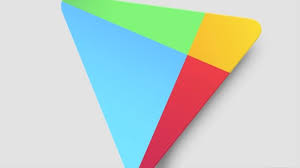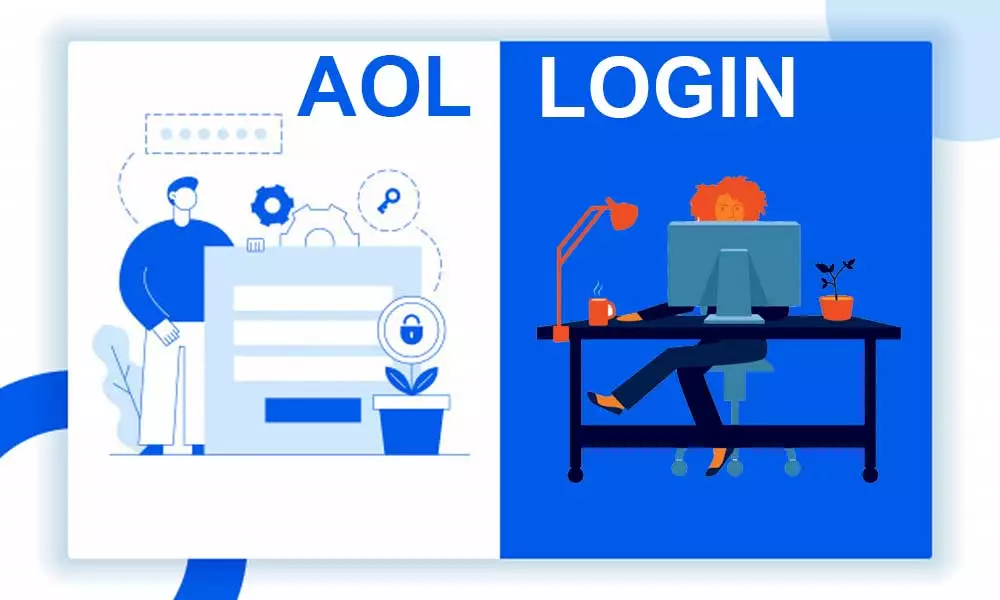“Whenever I am going to download any applications using Google Play Store it’s showing a download pending error. I have tried many ways but couldn’t solve it. How can I overcome it?”
“I am trying to download an app from Google Play Store but there is a problem with it. It is causing a download pending error. What ways are there to solve it?”
“Why and How to fix the Google Play Store download pending error? Please help me!”
These kinds of queries are searched by many users on a daily basis. Well if you too suffering from the same problems then you’ve reached the right place.
In this guide, I will help you fix the Google Play 7Store downloaded pending error. There are multiple ways to fix the error, just read the guide till the end and you’ll be able to fix the issue.
What is Download Pending Error?
Most Android users prefer to download and install apps using the Google Play Store. Google Play Store comes with excellent features and facilities. Unfortunately, sometimes users have to encounter some issues. Downloaded pending error is one of them.
Downloaded Pending Error happens when you download an app from the Play Store. But, your app doesn’t downloads, and it ends up getting stuck. Well, you don’t need to worry about it because many users have to face this problem.
Common Reasons for Google Play Download Pending Error
There can be various reasons for getting the Google Play Store download pending issue. Some of the most common reasons for Google play Download pending error happens:
- Slow or no Wi-Fi connection
- Lack of storage on your phone or SD card
- Cumulated app cache
- Apps updating at the same time
How to Fix Google Play Store Download Pending Error?
Now it’s time to discuss those possible ways which help you to resolve the download pending error on Play Store. So, Try out the following methods:
1. Cancel Current Downloads and Update
Sometimes multiple apps are getting updated at the same time and it becomes the reason that new app downloads remain stuck.
So, stop the updates of your apps and ensure that none of them are being downloaded. Once that is done, try to download the app you wanted to download. It will work.
Steps to Cancel Current Downloads and Updates:
- Go to Google Play > Menu > My apps & games.
- You will see which applications are in the process of being updated or downloaded.
- Cancel them using the cross sign next to the apps.
2. Check Your Wi-Fi Connection
It could be possible that you’re downloading the app on mobile data when the settings are selected to “WiFi only”. It means you won’t be able to download apps using mobile data. The solution for this is obvious, you just have to set the app download preference over any network.
Here are the steps:
- Go to the Play Store and then click on the menu option (three lines).
- Go to Settings > App download preference > Over any network.
3. Clear Google Play App Cache and Data
Cache files are used for mobile storage and sometimes become an issue on your device. You should make sure that Google Play is listed as a normal app in your Phone’s settings and try to clear the cache.
- Head to Settings > Apps & notifications > Google Play Store > Storage
- Tap on Clear Storage followed by Clear Cache.
4. Clear Play Services and Download Manager App Cache and Data
You are supposed to clear the cache files and data for the Play Services app.
- Go to Settings > Apps & notifications > Google Play services > Storage
- Tap on Clear Storage and then Clear Cache
5. Change your Google Account
If you’re applying the above ways you and still not able to download the apps. You’ll need to change your Google account and try to use another account and see if that works.
6. Uninstall and reinstall Play Store updates
Open Settings, tap on Accounts, and select Add account to add a new account to your phone. That is expected to fix the Play Store stuck on the download pending issue for you.
7. Check your Storage and SD card
Another reason for the download pending error is that your device doesn’t have a certain amount of required storage. Every app needs specific storage to download and install. If required storage is forcing this issue, you need to free up some space on your device.
8. Reset App Preferences
Resetting app preferences might resolve your issue.
Open Settings, select Apps & notifications, tap on the three dots o the top-right corner, and choose Reset app preferences.
9. Check for Android Update
Sometimes we forget to update our android system. Having the old version of Android could be the reason this download pending error is happening.
If there is an Android OS update available for your device, it is highly recommended you install it to fix any issues on your phone.
To check for Android updates, follow these steps:
Head to Settings > System > Software updates to find and install updates on your phone.